How Do You Password Protect an Email? Protect Your Messages Now

When you need to send sensitive information, a standard email just won't cut it. Think of a regular email like a postcard—anyone who handles it along its journey can potentially read it. Adding a password or using encryption is like putting that postcard inside a locked metal box. Only the person with the key can open it.
This extra layer of security is absolutely essential when you're dealing with things like financial records, legal documents, or just a private conversation you don't want the world to see.
Quick Ways to Password Protect Your Emails
Thankfully, you don't have to be a cybersecurity guru to lock down your emails. Most major email providers have built-in tools that make it surprisingly easy. For example, Gmail offers its Confidential Mode, and Outlook has a straightforward "Encrypt-Only" feature.

Of course, if you need even stronger, military-grade protection, you can always turn to dedicated services like ProtonMail or other third-party encryption tools. The best method for you really boils down to finding the right balance between security and convenience.
Choosing the right approach depends on a few practical questions you should ask yourself:
- How easy is this for me and my recipient? A super-secure method is useless if your contact can't figure out how to open the email.
- What level of security do I actually need? Are you protecting against casual snooping or a determined attacker?
- What will the experience be like for them? Will they need to create an account, download software, or can they just click a link?
Answering these helps you pick the right tool for the job. To get a better handle on the fundamentals, it's also worth learning how to https://typewire.com/blog/read/2025-06-06/send-secure-emails-master-safe-communication-in-5-steps.
Email Password Protection Methods Overview
To help you decide, here's a quick comparison of the most common methods for adding a password or encryption to your emails.
| Method | Required Tool | Ease Of Use | Security Level |
|---|---|---|---|
| Gmail Confidential Mode | Gmail Account | Very Easy | Basic (Access control) |
| Outlook Encryption | Microsoft 365 Subscription | Easy | Good (Built-in) |
| Third-Party Services | Dedicated Account (e.g., ProtonMail) | Easy | Excellent (End-to-end) |
| File Compression (ZIP) | Compression Software | Medium | Basic (Password-protected file) |
Ultimately, the best choice depends entirely on your specific situation. For quick, informal needs, built-in features are fantastic. For handling truly sensitive data, a dedicated encrypted email service is the gold standard.
Why Basic Email Security Is No Longer Enough
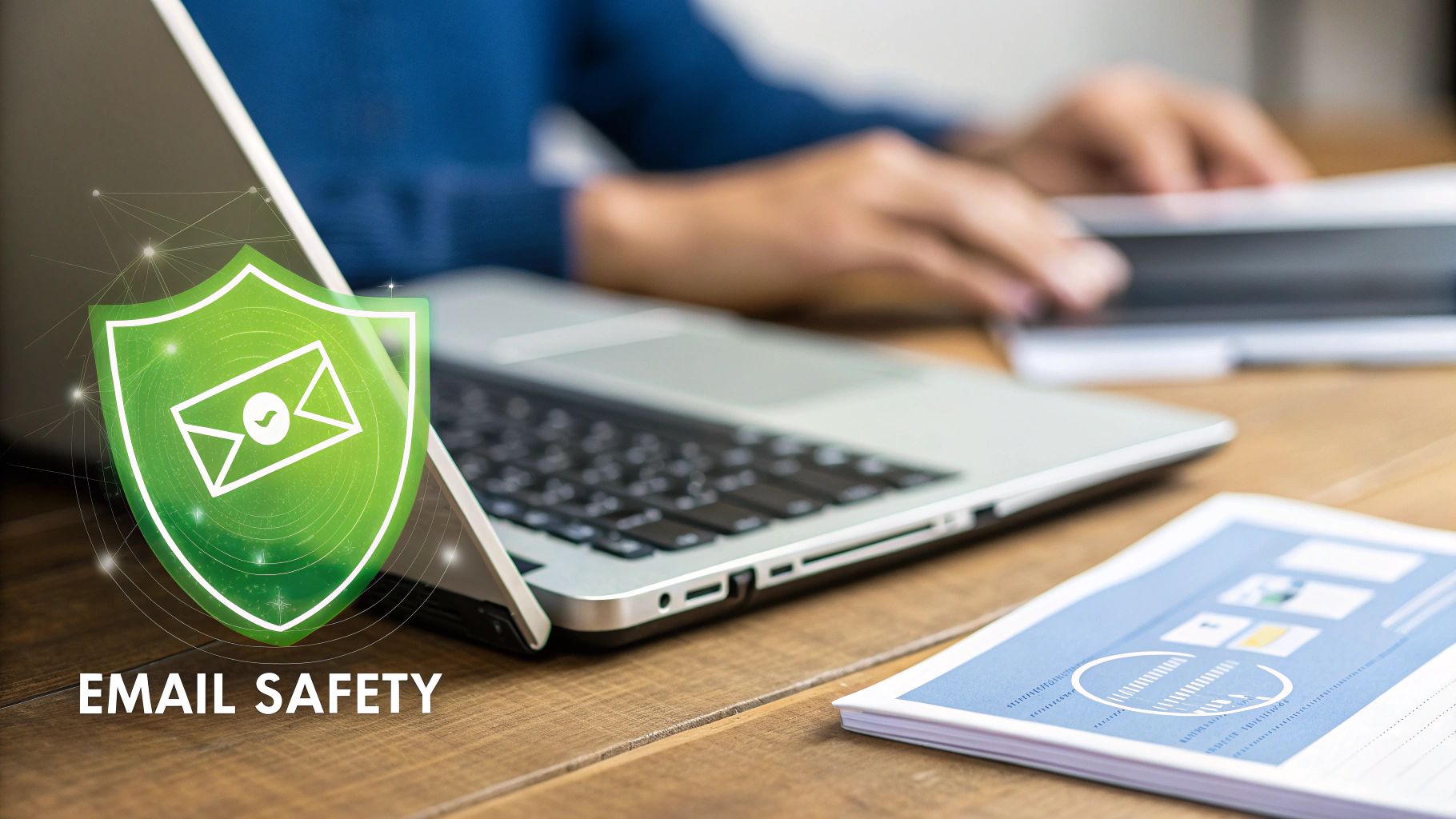
Before diving into how to password-protect an email, it's crucial to understand why it's so important. Think of sending a standard, unencrypted email like mailing a postcard. Anyone who handles it along its journey—from your server to the recipient's—can potentially read it. It's not a theoretical risk.
We see the consequences all the time. Business email compromise (BEC) attacks, where criminals impersonate executives to approve phony wire transfers, drain billions from companies. A simple phishing email can trick an employee into giving up their login credentials, handing over the keys to their entire inbox.
A well-crafted phish can fool even the experts. Security researcher Troy Hunt once shared a story about how a sophisticated phishing email duped him into giving up his Mailchimp credentials. The attackers were then able to export his entire mailing list. The trick was creating a sense of urgency without being overtly threatening, a tactic that often bypasses our usual skepticism.
This is exactly why knowing how to password protect your emails has become a fundamental defense, not just a "nice-to-have" security habit.
The Problem of Password Overload
One of the biggest hurdles we all face is password fatigue. The average person is trying to remember between 70 and 80 passwords for everything from banking to social media. It's exhausting.
This overload pushes people into bad habits, like using the same simple password for multiple accounts. It's a massive security risk that you can read more about in this analysis of global password trends from Freemindtronic.
Simple Passwords vs. True Encryption
It’s also important to know that not all "protection" is created equal. Slapping a password on a ZIP file is a start, but it's a world away from true encryption. Let's break it down.
- Simple Password Access: This is like putting a lock on a document. The file is locked, but the email carrying it is still exposed. If you send the password in a separate, unencrypted email, you've just created two vulnerable points instead of one.
- Transport Layer Security (TLS): This is the modern standard for email providers. TLS encrypts the connection between your computer and the email server, protecting the message in transit. However, once it arrives, the email often sits unencrypted on the server.
- End-to-End Encryption (E2EE): This is the gold standard for privacy. With E2EE, the message is encrypted on your device and can only be decrypted by the recipient. No one in the middle—not even your email provider—can read its contents.
How to Password Protect Emails in Gmail and Outlook
Most of us live in our email inboxes all day, but surprisingly, the best built-in security features in Gmail and Outlook are often hidden in plain sight. Once you know where to click, password-protecting an email is actually quite simple. It’s usually just one extra step before you hit "Send," but that single click adds a massive layer of security.
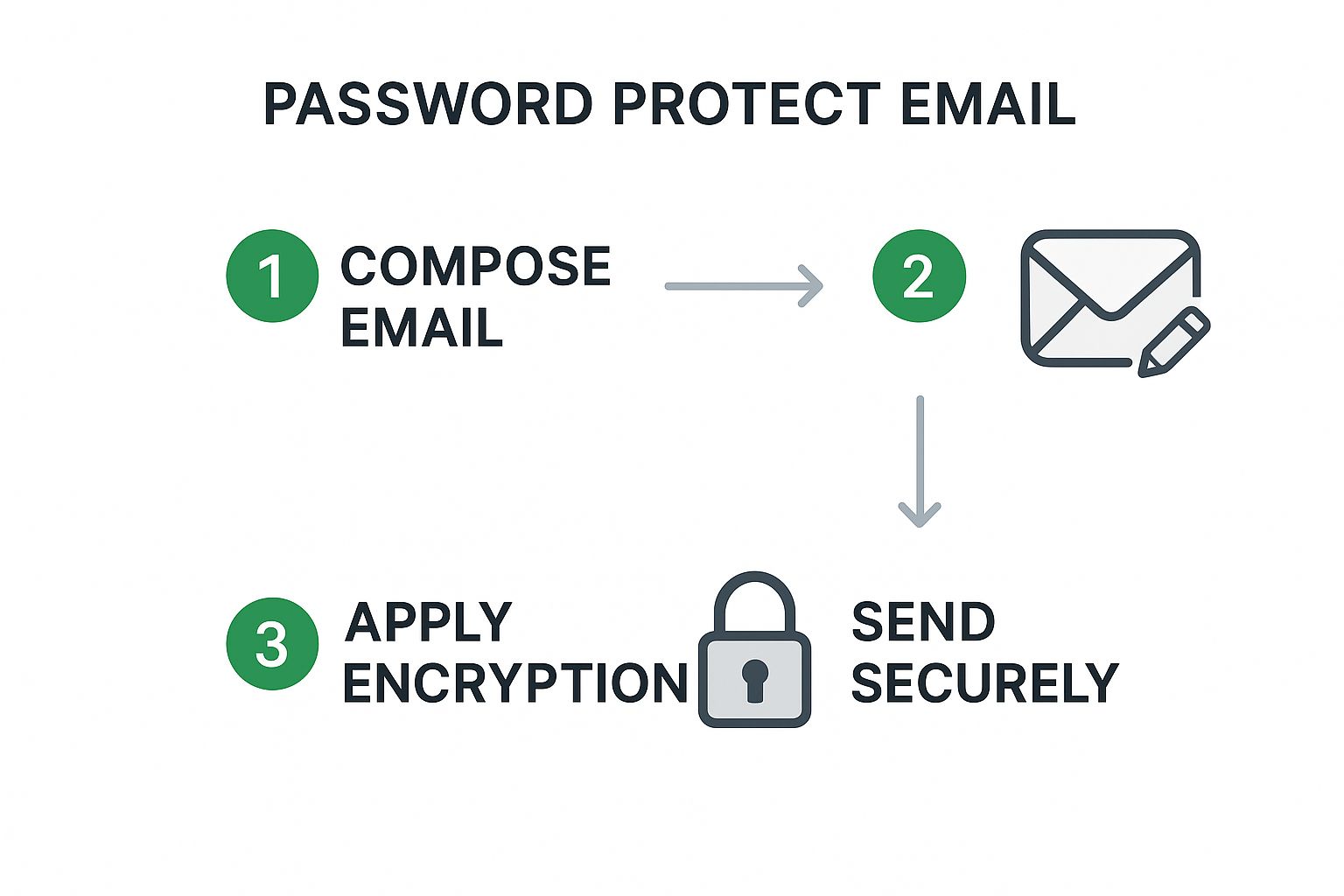
Let's walk through how it works on each platform.
In Gmail, your go-to feature is Confidential Mode.
When you're writing a new email, just look for the little lock-and-clock icon in the toolbar at the bottom. Clicking this lets you set an expiration date for the message and, more importantly, require a passcode sent via SMS for anyone who isn't a Gmail user. Think of this passcode as a one-time password that stops the email from being opened without it.
For those using Outlook with a Microsoft 365 subscription, the process feels just as intuitive.
While composing a message, head over to the Options tab in the ribbon. From there, you'll see an Encrypt button. The most common choice is "Encrypt-Only," which scrambles the email's contents so only authorized people can read it.
The Weakest Link: Sharing Your Password
Here's where things often go wrong. The encryption tech is solid, but human habits can create huge vulnerabilities. We're all guilty of reusing passwords or picking something easy to guess. In fact, a recent global survey found that roughly 25% of people reuse the same password across 11 to 20 different accounts. You can dive deeper into these password habits in the Bitwarden survey results.
My biggest piece of advice: Never, ever send the password in the same email as the protected file or message. Share it through a completely different channel—a text message, a quick phone call, or a secure messaging app like Signal.
This simple act of separation is your best defense. If an attacker somehow gets into your email, they'll have the locked box but no key. For a deeper dive into these kinds of security practices, you can explore our complete guide on how to password protect an email securely.
Moving Beyond Passwords with MFA and Passkeys
https://www.youtube.com/embed/X4HbElkcTD0
Learning to password-protect individual emails is an excellent skill, but true account security in today's world requires a bigger-picture approach. A single password, no matter how strong you make it, is still just a single lock on a very important door. If a thief gets that one key, your entire email account is wide open.
This is precisely why security experts now champion a layered defense. The most effective and widely adopted upgrade you can make is enabling multi-factor authentication (MFA), which you might also know as two-factor authentication (2FA).
Adding Layers with MFA
At its core, MFA simply asks you to prove your identity in more than one way. It supplements something you know (your password) with something you have (like your phone or a security key).
When you log in, after entering your password, you'll be prompted for a second verification step. The code for this step can come from a few different places:
- SMS Codes: A code is sent to your phone as a text message. While it’s certainly better than just a password, this method is susceptible to clever scams like SIM-swapping.
- Authenticator Apps: This is a big step up in security. Apps like Google Authenticator or Authy generate a fresh, time-sensitive code on your device every 30 seconds.
- Hardware Keys: For maximum security, you can use a physical device like a YubiKey. You plug it into your computer and simply tap it to approve the login. It’s nearly impossible for a remote hacker to phish this kind of verification.
The industry's move toward MFA isn't just a trend; it's a massive shift. The global MFA market was valued at an estimated $17.9 billion, and it's on a steep upward trajectory. If you're curious about the data behind this, Secureframe's password security statistics offer a deeper dive.
The real endgame, however, is a future without passwords. This is where passkeys come in. They use your device's built-in biometrics—like your fingerprint or face—to create a unique, un-phishable cryptographic key that proves it's you. The key never leaves your device, so it can't be stolen from a company's server.
Turning on MFA is one of the single most powerful things you can do to protect your digital life. Even if a thief manages to steal your password, MFA stands as a strong second guard, keeping them out of your inbox.
Adopting Smarter Password Management Habits
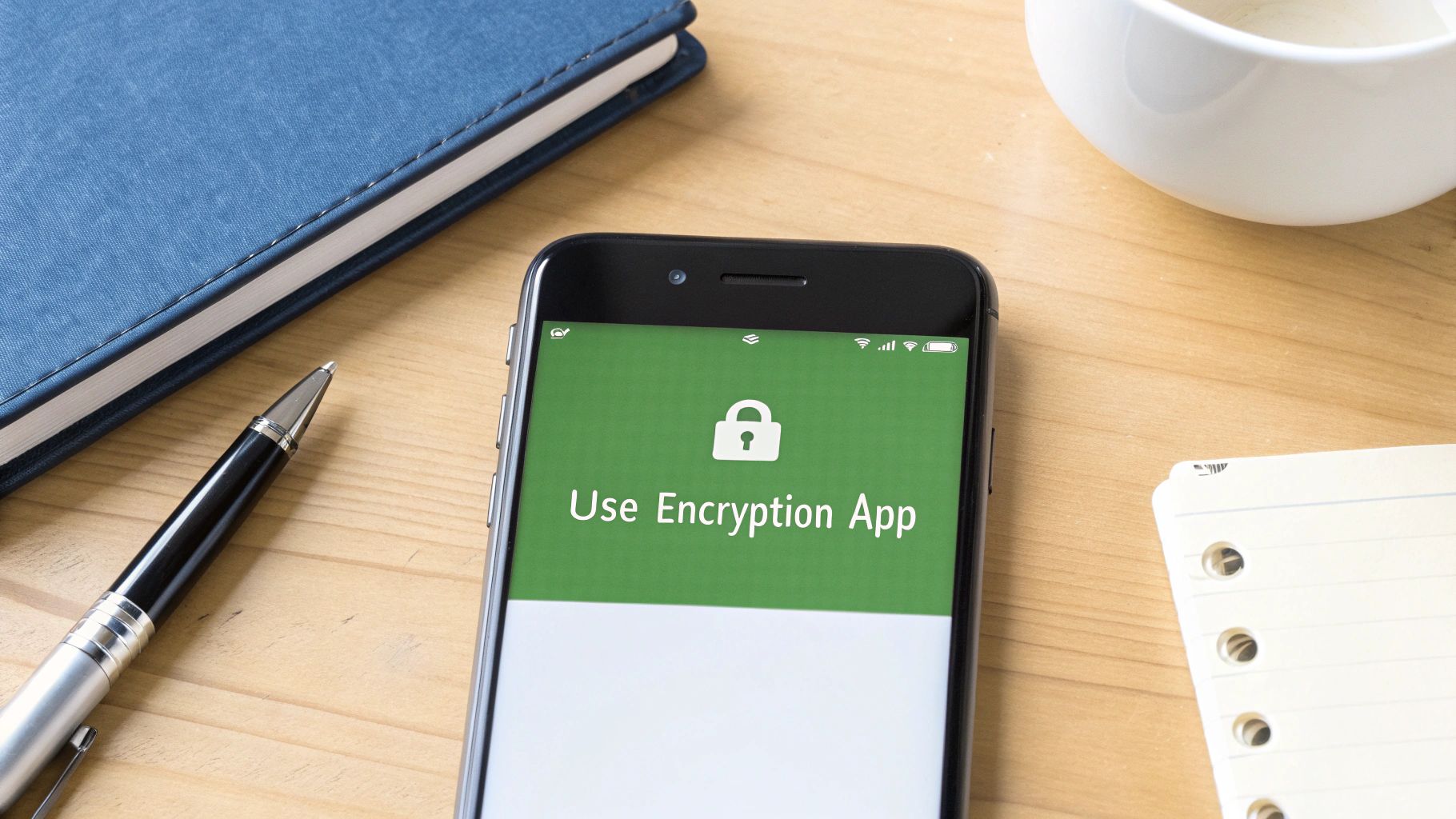
Learning how to encrypt a specific email is a great skill, but it's only one piece of the security puzzle. The best encryption tools in the world won't help if your own password habits leave the door wide open for attackers. Building a strong defense starts with smarter password management that goes beyond just the settings in your email client.
The single biggest mistake people make? Reusing passwords. It’s a tempting shortcut, I get it, but it creates a massive security risk. When one of the dozens of services you use gets breached—and it happens all the time—criminals will immediately test that leaked password against your email, your bank, and everything else.
A dedicated password manager is the most effective fix. It generates and securely stores a unique, ridiculously complex password for every single account you own, so you only have to remember one master password.
Think about moving from simple passwords to memorable passphrases, too. It’s a simple switch with a huge impact.
- Weak Password:
P@ssw0rd1! - Strong Passphrase:
Three-Gray-Turtles-Swim-Fast
A passphrase strings together several random words. This makes it exponentially harder for a computer to guess through brute force, yet it's often much easier for you to remember than a jumble of special characters.
Recognizing Social Engineering Threats
Even with unique passphrases and a top-tier password manager, you are still the final gatekeeper. Attackers know this, which is why they often skip trying to break through technology and instead target you directly with social engineering. These are psychological tricks designed to manipulate you into handing over your credentials.
A well-crafted phish can fool even security experts. It creates just the right amount of urgency without being over-the-top, often tricking you into acting before thinking. Your best defense is a healthy dose of skepticism.
Always be suspicious of emails that create a sudden sense of urgency or panic, especially if they demand you log in to verify your account or confirm a transaction. For a deeper dive into these tactics, check out our modern guide to email password protection.
Hitting a Snag? How to Troubleshoot Common Email Encryption Problems
So, you’ve done everything right. You followed all the steps to password-protect your email, hit send, and figured your job was done. Then you get the dreaded reply: "I can't open it."
Don't worry, this happens more often than you'd think. Most of the time, the fix is surprisingly simple. Let's walk through the usual suspects when your encrypted message hits a roadblock.
When Your Recipient Can't Open the Message
The most frequent culprit is a classic case of incompatibility. Your recipient might be stuck on an older email program that just doesn't know how to handle modern encryption like S/MIME or even the native protection built into Outlook.
Another common troublemaker? Browser extensions. Those handy ad-blockers or privacy plugins can sometimes be a little too aggressive, blocking the secure links from services like Gmail's Confidential Mode and preventing the message from ever loading.
Here’s what you can suggest to get things working:
- Ask them to switch things up. Often, simply trying to open the email in a different browser (like Chrome if they were using Safari) or in an incognito/private window does the trick. This bypasses any problematic extensions.
- Go back to basics. If that doesn't work, you can always fall back on a universally compatible method. Compress the attachment into a password-protected ZIP file and send it as a regular attachment. Just be sure to send the password in a separate, secure message—like a text.
The biggest headaches in email encryption usually boil down to a simple lack of communication. Before you send that super-sensitive file, a quick chat with your recipient about what works for them can save you a ton of back-and-forth later.
A little bit of foresight can make the entire process feel seamless for you and your recipient.
Common Questions About Securing Your Emails
When you start digging into email security, a few key questions almost always pop up. It's one thing to know why you should protect your emails, but another to know exactly how to do it in different situations.
Let's walk through some of the most common scenarios you're likely to face and get you some clear, practical answers.
What’s the Quickest Way to Secure a Single Email?
If you just need to send one sensitive message and don't want to mess with complex setups, your best bet is often Gmail’s Confidential Mode. It's built right in, so there’s nothing to install.
You can set the email to expire after a certain time, which is great for time-sensitive information. For an extra layer of security, especially if your recipient isn't on Gmail, you can require an SMS passcode. This essentially acts as a one-time password they'll get on their phone to open the message.
How Does Someone Actually Open a Protected Email?
What the recipient sees really depends on the tool you used. If you sent it through Gmail's Confidential Mode, they’ll get a link to view the message securely online. If they don't use Gmail, they'll be prompted for that SMS code you set up. For Outlook's encryption, it's a similar process—they usually click a link that takes them to a secure Microsoft portal to read the email.
The real secret here is communication. Just give your recipient a heads-up before you send the protected email. A quick note like, "Hey, I'm sending over the contract in a protected email, you'll need a code from your phone to open it," can save a lot of confusion.
If you're using a third-party encryption tool, they will typically be asked for a password—one that you'll need to share with them through a separate, secure channel like a phone call or a messaging app.
For robust, private email hosting that puts you in control, consider Typewire. Our platform offers advanced security features, custom domain hosting, and a commitment to zero tracking or data mining, ensuring your communications remain secure. Learn more about our private email solutions at Typewire.
How Do You Password Protect an Email? Protect Your Messages Now
Posted: 2025-08-14
How to Create a Personal Email Domain for Ultimate Email Security and Privacy
Posted: 2026-01-02
Best email hosting for small business: Top options & comparisons
Posted: 2025-12-31
What Is Data Mining: Protecting Your Email Privacy and Security
Posted: 2025-12-27
Create an Email Account Without Phone Number for True Privacy and Security
Posted: 2025-12-23
The 12 Best Email Hosting Providers for Small Business in 2025
Posted: 2025-12-21
Your Guide to Finding the Right IMAP Port Number for Secure Email
Posted: 2025-12-20
How to Securely Set Up Emails on iPhone
Posted: 2025-12-19
Professional Email Writing Tips: Secure, Private Communication for Crisp Comms
Posted: 2025-12-18