How to Password Protect an Email Securely

Firing off an email feels like second nature, but the information we send is often far from casual. To keep prying eyes out, you can password-protect an email using built-in tools like Gmail's Confidential Mode or Outlook's Encryption, which adds a basic layer of access control. But for truly robust security, you'll want to look at dedicated third-party services that offer advanced encryption to lock down your most sensitive conversations.
Why Securing Your Emails Matters More Than Ever
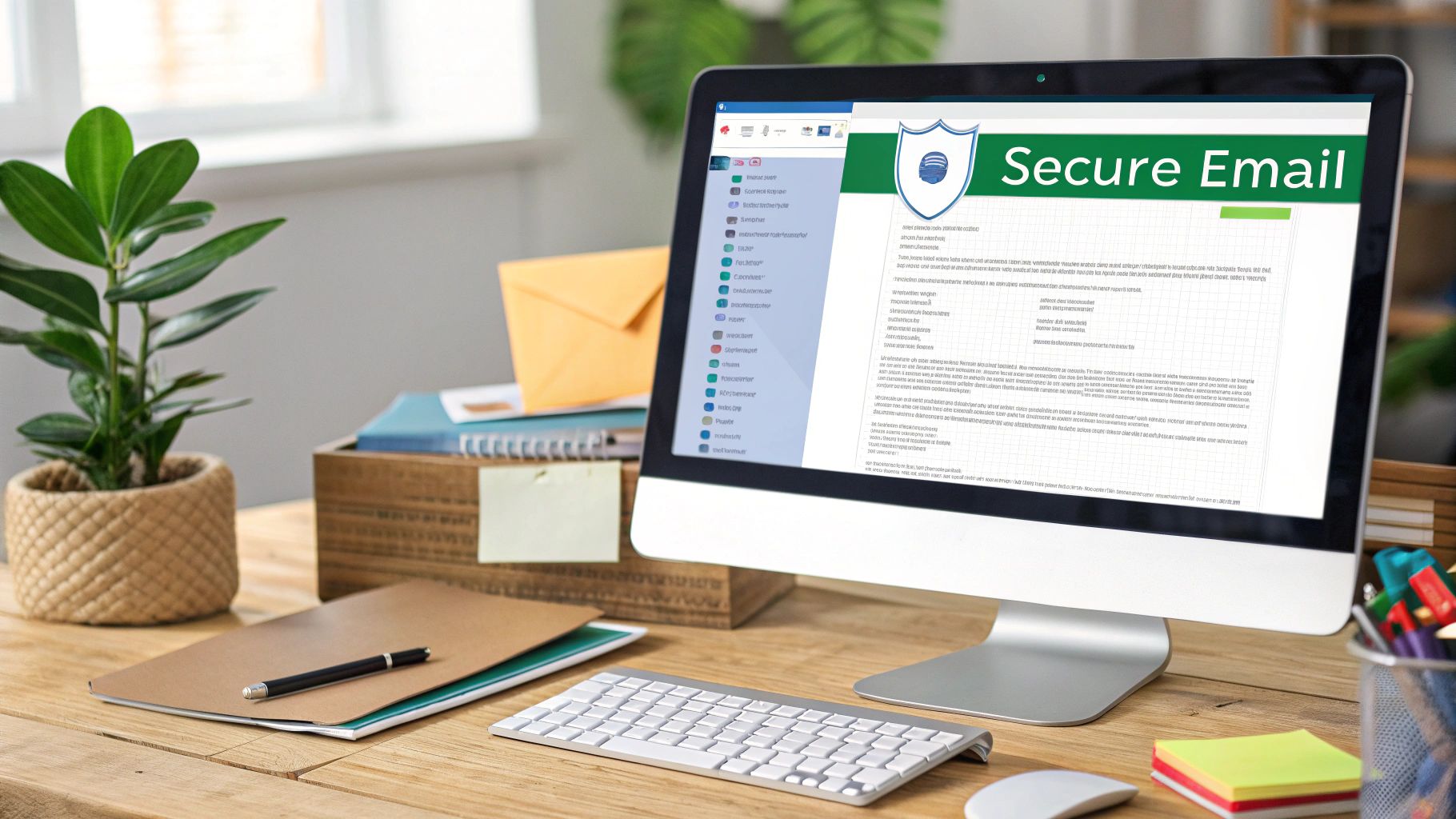
In our day-to-day, email has become the digital filing cabinet for our most private details. It’s all too easy to forget that every message we send zips across multiple networks, creating a digital trail that's wide open if left unprotected. The need for security isn't some abstract technical concern; it's about protecting real-world, tangible data that affects our lives.
Think about a financial advisor sending a client their quarterly portfolio review. That one email is packed with investment details, account numbers, and personal net worth—a goldmine for any cybercriminal. Or consider a recruiter sharing a candidate's resume and salary history with a hiring manager. That's highly personal data, and without protection, it’s just sitting there, vulnerable.
The Real Risks of Unsecured Communication
This isn't just a hypothetical threat. Attackers are actively hunting for specific types of information commonly sent via email, creating serious risks for you and your business. Once you know what they’re looking for, the danger feels much more real.
- Personal Identifiable Information (PII): This is everything from Social Security numbers and birthdates to home addresses. In the wrong hands, it's the perfect toolkit for identity theft.
- Financial Data: Bank account details, credit card numbers, and investment information are direct lines to your money.
- Business Intelligence: Confidential data like product roadmaps, secret merger plans, or sensitive client lists can be devastating if they fall into a competitor's lap.
- Login Credentials: How many password reset links have you gotten in your inbox? Attackers use these to get a key to your other online accounts.
The scale of this issue is massive. Credential theft is a worldwide problem, with nearly 46% of people reporting they've had at least one password stolen. Weak passwords are a huge part of the problem, with over 35% of those hacked saying it was the main reason for the breach. With email accounts being the second most targeted platform in data breaches—affecting roughly 15% of users—it's clear that learning how to password-protect an email is non-negotiable. You can see more eye-opening password vulnerability statistics from Huntress.
The casual nature of email often masks its inherent insecurity. Every unencrypted message is like a postcard—readable by anyone who happens to handle it along its journey.
Securing your emails isn't just a "nice-to-have"; it's a fundamental necessity. Whether you’re trying to protect your personal privacy or doing your professional duty to safeguard company data, taking that extra step to password-protect a message can be the one thing that prevents a catastrophic data leak.
Using Built-In Protection in Gmail and Outlook
Before you rush out to find specialized software, it’s always a good idea to see what tools you already have at your fingertips. Both Gmail and Outlook come with their own built-in features that act as a great first line of defense for sensitive messages. This means you can add a layer of protection to your emails right away, without any extra cost.
Think about the everyday situations where you need a bit more control. Maybe you're sending a job offer with salary details, or sharing a draft of a confidential report with a colleague. In these cases, you don't just want to hit "send" and hope for the best; you want to manage who sees it and for how long. That's exactly where these native tools come in handy.
Securing Messages with Gmail Confidential Mode
Gmail's solution is Confidential Mode, and it’s all about access control. It’s less about hardcore encryption and more about giving you power over the email after it has already left your outbox. Honestly, it’s a game-changer for anyone who’s ever sent an email and immediately wished they could pull it back.
With Confidential Mode, you can get pretty specific:
- Set an expiration date: You can make an email self-destruct, so to speak. Have it become inaccessible after a day, a week, or even a few years. This is fantastic for time-sensitive info like a special offer or temporary login details.
- Require an SMS passcode: For an extra check, you can force the recipient to verify their identity with a passcode sent right to their phone. This makes sure that only the person with that specific phone can actually open your message.
- Revoke access anytime: This is probably its most powerful feature. You can pull the plug on an email at any moment, even if the recipient has already read it.
Finding the feature is simple. When you're writing a new message, just look for the little lock-and-clock icon at the bottom.
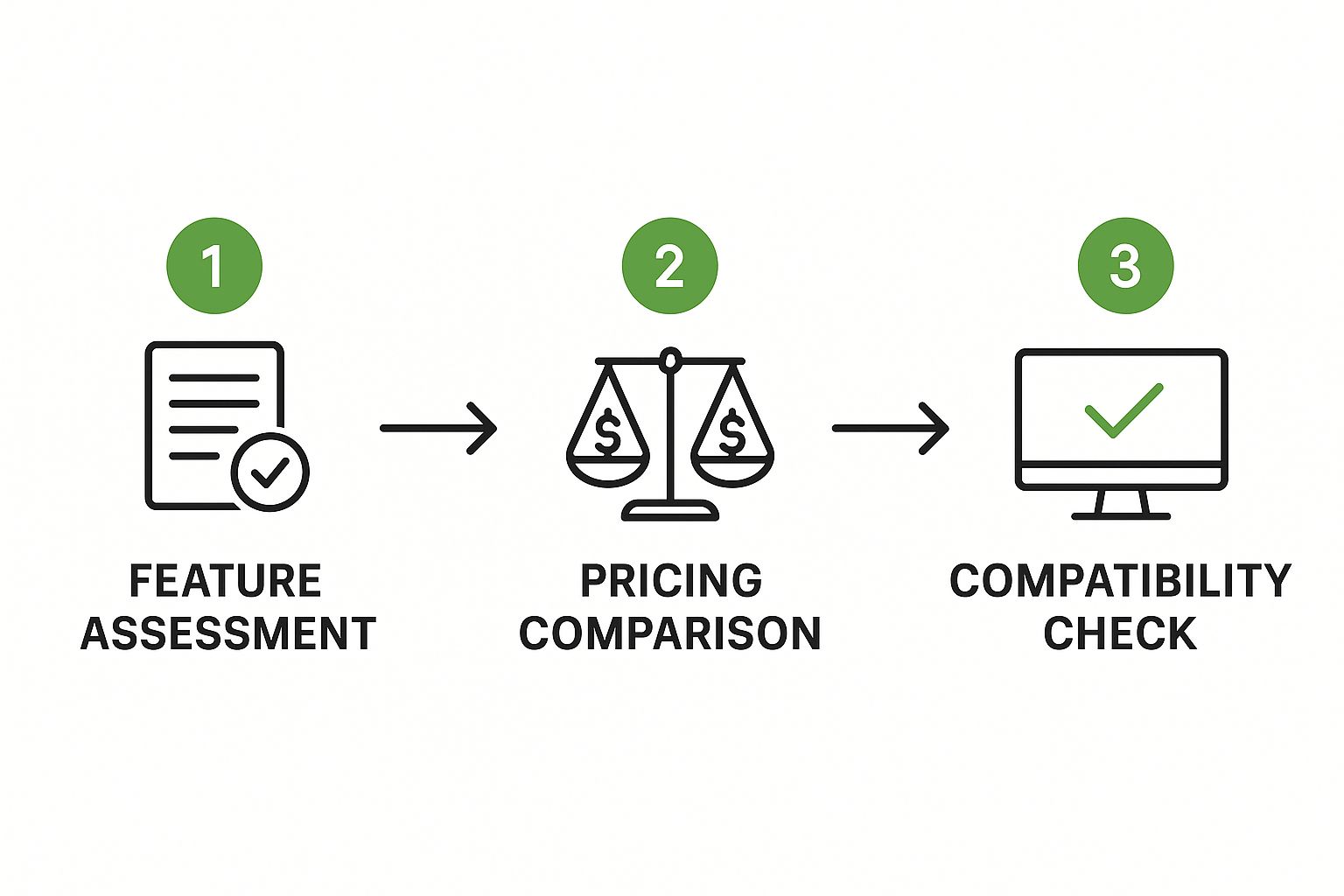
One click is all it takes to change how your email works, preventing the recipient from forwarding, copying, printing, or downloading its contents.
Using Encryption in Outlook
Outlook, on the other hand, takes a more traditional approach with its built-in encryption, which is available if you have a Microsoft 365 subscription. When you encrypt an email in Outlook, it essentially scrambles the content, making it unreadable to anyone who can't prove they're the intended recipient.
Unlike Gmail's focus on access control, Outlook's feature is true encryption. It protects the data itself by making it unreadable to unauthorized parties, which is a higher level of security, especially while the email is in transit.
You’ll usually find these settings under the "Encrypt" button in a new message window. From there, you get a couple of clear choices:
- Encrypt-Only: This applies standard S/MIME or Microsoft 365 Message Encryption. The recipient can read it seamlessly if they’re also in the Microsoft 365 ecosystem or can get a one-time passcode to view it in a web browser.
- Do Not Forward: This handy option bundles encryption with strict permission controls, preventing the recipient from forwarding, printing, or copying the message—much like what Gmail's Confidential Mode does.
Built-in Email Protection Features Compared
So, how do these two popular options really stack up against each other? Here’s a quick side-by-side look to help you decide which one fits your needs for a specific task.
| Feature | Gmail Confidential Mode | Outlook Encryption |
|---|---|---|
| Primary Goal | Access Control (preventing sharing, setting expiration) | Data Protection (scrambling content to make it unreadable) |
| Key Function | Prevents forwarding, copying, printing, and downloading. | Encrypts the email body and attachments during transit and at rest. |
| Verification | Optional SMS passcode for non-Gmail users. | Requires Microsoft account login or a one-time passcode for external recipients. |
| Access Revocation | Yes, you can revoke access at any time. | No direct revocation, but access is tied to user credentials. |
| Best For | Time-sensitive information and preventing casual sharing. | Protecting highly sensitive data like financial records or legal documents. |
Ultimately, both are incredibly useful tools to have in your security toolkit. They offer a significant step up from a standard, unprotected email.
While these built-in options are great for many scenarios, they do have their limits. For a more thorough look at when to use these features versus when you might need something more robust, our guide on how to send a password protected email the right way breaks down more advanced strategies. The key is always to match the tool to the specific risk you're trying to manage.
When Do You Need a Third-Party Email Encryption Tool?

Let's be real—the built-in security in Gmail and Outlook is pretty solid for your average, everyday emails. But "average" is the key word here. Sometimes, the information you're sending is so critical that "pretty solid" just doesn't cut it. That's when you need to bring in the specialists: dedicated third-party encryption tools.
Imagine you're a lawyer sending legally privileged documents to a client. The stakes are incredibly high. Any risk of that information being intercepted is simply unacceptable. Relying on standard email protection means you're also trusting the recipient's email provider, introducing variables you can't control. This is a perfect example of a time when you absolutely must guarantee the message is secure from your outbox to their inbox, and everywhere in between.
When Standard Protection Isn't Enough
The big difference comes down to control. The built-in features are convenient, sure, but they operate within the provider's own system. A dedicated third-party tool, especially one offering end-to-end encryption (E2EE), creates a private, sealed tunnel. It ensures that only you and your intended recipient can ever read the message. Period. Not even the service provider can peek at the decrypted content.
Think about these high-stakes situations where a specialized tool is the only sensible choice:
- Sharing Intellectual Property: A startup founder sending a patent application or proprietary source code to a potential investor can't afford any leaks.
- Transmitting Medical Records: Healthcare professionals are bound by strict privacy laws like HIPAA. Sharing patient data demands the most rigorous security measures available.
- Handling Financial Agreements: Details about a merger, a sensitive contract, or a large transaction require a level of security that leaves no room for error.
The real beauty of end-to-end encryption is that it takes trust out of the picture. You don't have to trust your email provider, the recipient's provider, or any server the message passes through. To everyone except the key holder, your message is just a scrambled, unreadable block of data.
What Are Your Options?
Third-party encryption tools generally come in two main flavors, and both offer a serious security upgrade over what's built into standard email.
1. Dedicated Secure Email Services
Platforms like ProtonMail and Tutanota were built from the ground up for privacy. For them, end-to-end encryption isn't an add-on; it's the entire point. When you email another user on the same service, it's automatically E2EE. If you need to message someone on a standard service like Gmail, you can send a password-protected link that lets them view the encrypted message in a secure portal.
2. Add-ins for Your Existing Email Client
Don't want to give up your current email address? No problem. You can use plugins that integrate directly with clients like Outlook or Apple Mail. These tools add an E2EE layer to your existing setup, letting you choose to encrypt specific, sensitive messages before you hit send. It's a fantastic way to add powerful security without overhauling your entire workflow.
Deciding which route to take really depends on your specific needs and threat model. If you'd like to dive deeper, we've put together a practical guide to sending secure email that breaks down these methods even further.
Ultimately, when you're dealing with your most critical information, these advanced tools provide a level of confidence and peace of mind that standard email simply can't offer.
Knowing how to password-protect a single email is a handy skill, but it's only one piece of the puzzle. The real bedrock of your digital security is locking down your entire email account. Think about it: if a hacker gets into your main inbox, they don't just see one protected message—they see everything. Bolstering your account's main defenses is the single most important security step you can take.
This all starts with your password, but it certainly doesn't end there. The goal is to build a primary line of defense so tough that it stops threats dead in their tracks, long before they ever get a peek at your individual emails. A solid foundation for any online account, especially email, is understanding how to create strong passwords that are a nightmare for both people and bots to crack.
Move Beyond Basic Passwords
Let's be honest—our own habits are often the weakest link in our security chain. So many of us reuse passwords or fall into simple, predictable patterns, basically rolling out the red carpet for an attacker. It's a common mistake to think a password like "P@ssword2024!" is safe. Sure, it checks a few complexity boxes, but the pattern is so well-known that it offers almost no real-world protection.
Sadly, these risky habits are everywhere. Data shows that a jaw-dropping 79% of people form passwords by just mixing common words with numbers. Another 57% admit to recycling old passwords across different websites. It gets worse: 41% write them down, and 34% save them right in their web browsers, creating a perfect target for malware. These practices don't just weaken your security; they practically dismantle it.
If you do one thing for your password hygiene, make it this: start using a password manager. It's not just a nice-to-have tool for convenience; it's an essential piece of security that generates and remembers unique, complex passwords for every single site you use.
Tools like 1Password or Bitwarden can instantly break the dangerous cycle of password reuse. They let you create long, random, and completely unique passwords for every service, dramatically beefing up your defenses without you having to memorize a thing.
Enable Multi-Factor Authentication
Even with the strongest, most unique password in the world, you still need a second layer of defense. This is where multi-factor authentication (MFA) is a game-changer. MFA forces anyone trying to log in to provide at least two pieces of proof that they are who they say they are—typically, something you know (your password) and something you have (your phone).
You have a few solid options for MFA:
- Authenticator Apps: Apps like Google Authenticator or Authy generate a fresh, six-digit code on your phone every 30 seconds. This is a fantastic, highly secure method that I recommend to everyone.
- SMS Codes: Getting a code sent via text message is definitely better than nothing. However, it's seen as less secure these days because of the risk of "SIM swapping" attacks, where a criminal hijacks your phone number.
- Security Keys: A physical USB key, like a YubiKey, is the gold standard for MFA. It's almost completely phishing-proof because the physical device has to be plugged into your computer to log in.
Turning on MFA is simply non-negotiable for securing your email in this day and age. It creates a powerful barricade, meaning that even if a thief somehow steals your password, they still can't get into your account. For a closer look at these and other critical security tactics, be sure to check out our complete modern guide to email password protection.
Common Email Security Mistakes to Avoid
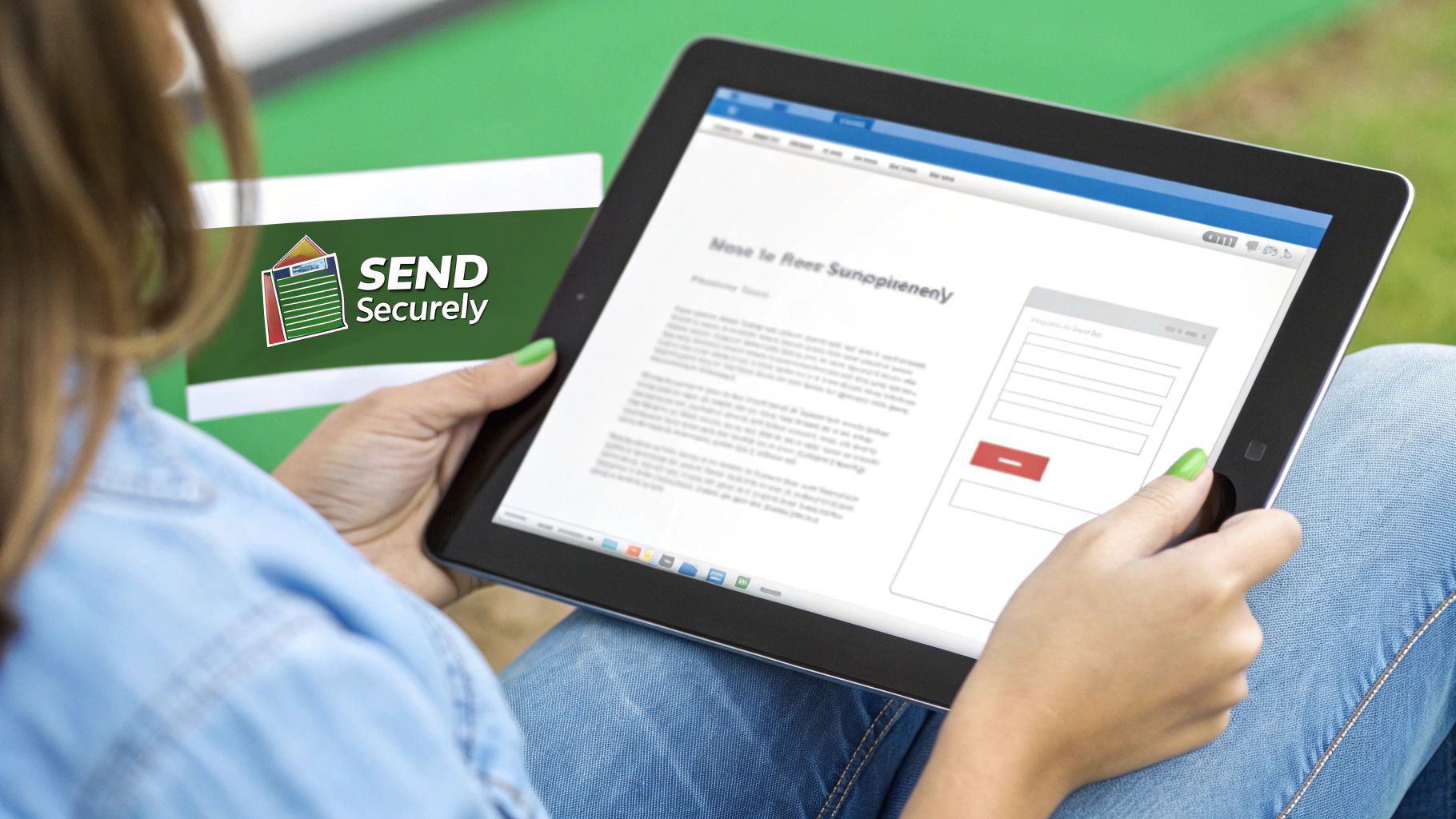
Learning how to password-protect an email is a great first step. But even the best intentions can be completely undermined by a few simple, all-too-common mistakes. These small slip-ups can leave your sensitive information just as exposed as if you'd done nothing at all.
Honestly, knowing what not to do is just as important as knowing the right way to do it.
One of the biggest mistakes I see people make is sending the password in a separate, unencrypted email. Just think about that for a second. You've essentially locked the front door and then slid the key right under the doormat for everyone to see. If an attacker gets into the recipient's inbox, they'll find both the locked message and the key needed to open it. All your hard work is gone in an instant.
Don't Get Lulled into a False Sense of Security
Another major pitfall is thinking password protection is a silver bullet against every possible threat. It's a fantastic tool for access control, but it doesn't magically make the email's contents safe from everything.
For example, a password-protected file can still be loaded with malware. If your recipient opens an infected attachment, their computer can still be compromised, no matter how securely you sent the message. This is exactly why secure sending habits must go hand-in-hand with smart digital hygiene, like running updated antivirus software.
The real goal of password protection is to control who can see the message, not to sanitize what's inside it. Always treat attachments with caution, no matter how they arrive.
A huge part of email security is also learning to spot and sidestep social engineering attacks. Understanding the dangers of email phishing is non-negotiable, as it's a constant threat designed to trick people out of their information. Even seasoned experts can fall for a clever scam when they're busy or distracted.
Critical Blunders You Need to Dodge
To make sure your security efforts actually count, here are some critical blunders to avoid at all costs.
-
Sharing Passwords Carelessly: Never, ever send the password via email or a standard text message. The only safe way is to share it through a secure, "out-of-band" channel—think a phone call or an encrypted messaging app like Signal. This separation makes it incredibly difficult for an attacker to get both pieces of the puzzle.
-
Using Weak, Obvious Passwords: A password like "ProjectABC" or "TaxDoc2024" is just asking for trouble. It's too easy to guess. You should always use strong, randomly generated passwords that have no connection to the email's content.
-
Forgetting About the Subject and "To" Fields: Most built-in email encryption only protects the body and attachments. The subject line and recipient list are often left completely exposed. Always keep sensitive details out of the subject line; it's not protected.
-
Assuming the Recipient is Secure: You can lock down your own security, but you have zero control over the person on the other end. If their email account is already compromised, your protected message is vulnerable the second they open it. For truly sensitive data, this is where a service like Typewire shines by providing true end-to-end encryption that secures the entire conversation, not just a single message.
Common Questions on Email Security Answered
Even after walking through the steps to lock down an email, a few practical questions always seem to pop up. Let's tackle some of the most common ones I hear from people trying to put these security measures into action.
Is Password Protection the Same Thing as Encryption?
That's a great question, and the short answer is no, but they're closely related. It's best to think of them as two different layers of security.
Password protection is all about access control. Imagine it as a simple locked door. You need the right key (the password) to open it and see what's inside. This is basically what you get with features like Gmail's Confidential Mode—it stops someone without the password from opening the email.
Encryption, on the other hand, is much more robust. It scrambles the actual contents of your message into a complex, unreadable code. A service like Outlook's encryption might use a password as part of the process, but its main job is to unscramble that code for the recipient. The encryption is the high-tech vault itself, not just the key.
The easiest way to remember it is this: Password protection controls who can open the message. True end-to-end encryption ensures that what's inside the message stays unreadable to everyone else, even if they manage to intercept it.
Can My Recipient Just Forward a Protected Email?
Usually, no. Both Gmail and Outlook have built-in features specifically to prevent this. When you turn on Gmail's Confidential Mode or choose the "Do Not Forward" option in Outlook, you're directly blocking the recipient's ability to forward, copy, print, or download the email's contents.
It's a solid deterrent against casual sharing, but it’s not completely bulletproof. A really determined person could still just take a photo of their screen or a screenshot to pass the information along. It’s a crucial limitation to keep in mind, especially when you're handling truly sensitive information.
What’s the Absolute Most Secure Method?
For ironclad security, nothing really compares to using a service built from the ground up for privacy. I'm talking about dedicated end-to-end encrypted (E2EE) platforms like ProtonMail or a secure communication tool like Typewire. With these, security isn't just an add-on feature; it's their entire reason for existing.
Here's what sets them apart:
- Encryption by Default: Your messages are automatically encrypted. This means absolutely no one can read them—not even the people who run the email service.
- Total Control: You aren't just locking down one message at a time. The entire conversation, back and forth, is secured from prying eyes.
- Phishing Resistance: Even the pros can be tricked by a convincing phishing attack that gets around standard two-factor authentication. Renowned security researcher Troy Hunt famously shared how his own credentials were phished, proving that even OTP codes aren't foolproof. E2EE platforms make these kinds of attacks much, much harder to pull off.
When you're dealing with something truly critical, like a legal contract, financial records, or company trade secrets, a dedicated secure service is the only way to get real peace of mind.
Ready for email security that actually works without the hassle? Typewire gives you true private email hosting with end-to-end encryption baked right in, so your conversations stay protected, always. No ads, no tracking—just secure communication. Start your free 7-day trial of Typewire today!
How to Password Protect an Email Securely
Posted: 2025-08-10
How to Create a Personal Email Domain for Ultimate Email Security and Privacy
Posted: 2026-01-02
Best email hosting for small business: Top options & comparisons
Posted: 2025-12-31
What Is Data Mining: Protecting Your Email Privacy and Security
Posted: 2025-12-27
Create an Email Account Without Phone Number for True Privacy and Security
Posted: 2025-12-23
The 12 Best Email Hosting Providers for Small Business in 2025
Posted: 2025-12-21
Your Guide to Finding the Right IMAP Port Number for Secure Email
Posted: 2025-12-20
How to Securely Set Up Emails on iPhone
Posted: 2025-12-19
Professional Email Writing Tips: Secure, Private Communication for Crisp Comms
Posted: 2025-12-18