How to Secure Emails in Outlook a Complete Guide

Think of securing your Outlook emails as building a fortress. You need multiple layers of defense, not just a single wall. This means going beyond your password and actively using features like encryption, authentication protocols, and other advanced settings. It’s the only way to truly protect your sensitive data from the constant barrage of cyber threats like phishing and data breaches we see today.
Why Bother Securing Your Outlook Emails? It's More Than Just Spam.
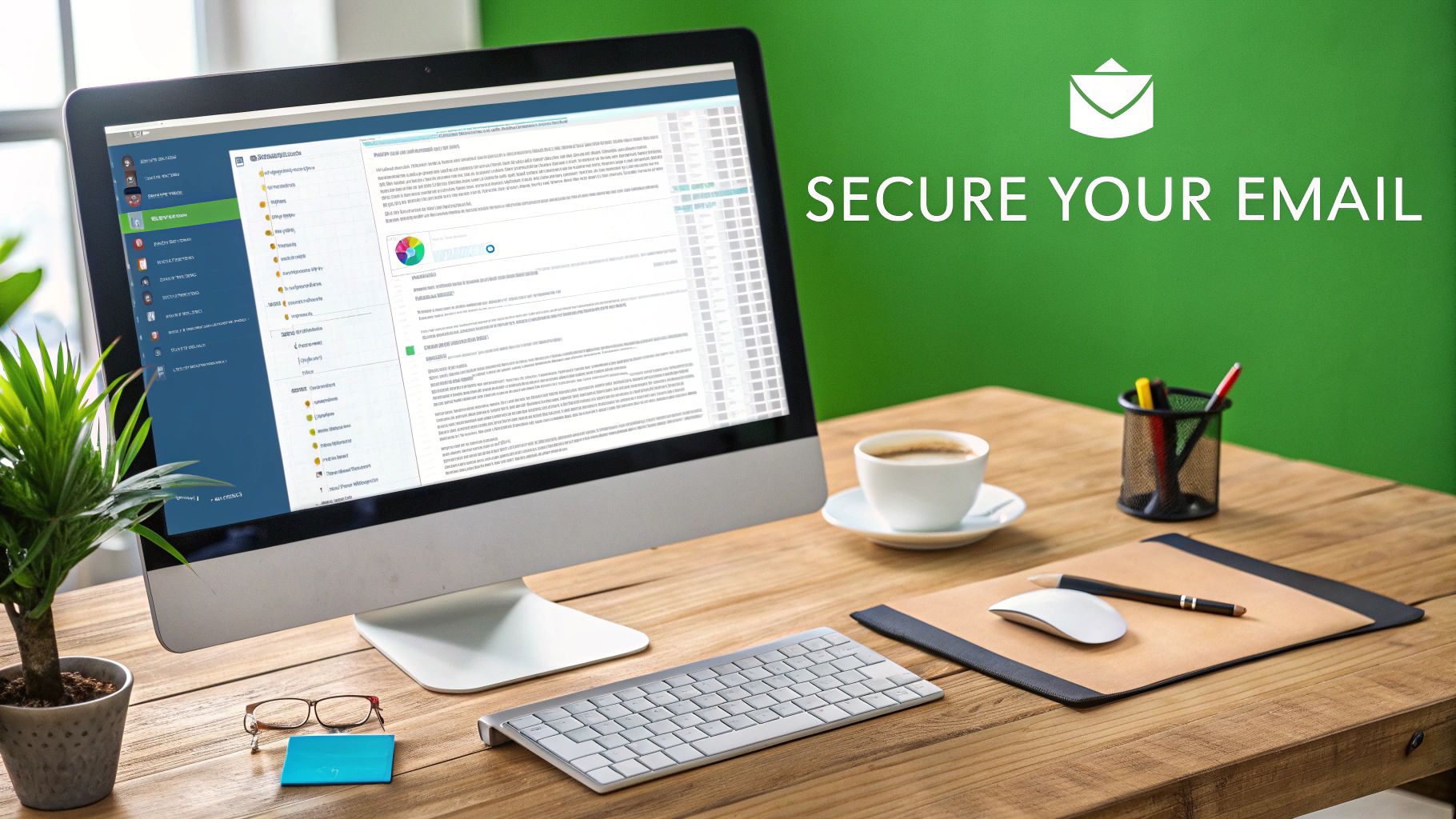
Your inbox isn't just a place for newsletters and chat. It’s a digital filing cabinet holding everything from financial statements and business contracts to personal conversations and login details. If someone gets access, they don't just see your emails—they get the keys to your entire digital life. Many people don't realize how quickly an unsecured email account can lead to very real, very serious problems.
The threats aren't just theoretical. Cybercriminals are smart, and they specifically target the Microsoft ecosystem because it’s so widely used. They design sophisticated phishing and spoofing attacks that look incredibly convincing. These aren't your typical spam messages with bad grammar; they're clever emails made to look exactly like they're from your bank, your boss, or a service you use, all to trick you into giving up information or installing malware.
The Reality of Today's Threats
The numbers don't lie. Since 2021, Microsoft has dealt with over 1,200 reported vulnerabilities across its products, including mainstays like SharePoint and Outlook. A prime example was a critical SharePoint flaw that hit organizations everywhere, from government agencies to universities. It’s a stark reminder that attackers are constantly looking for weaknesses in the Microsoft environment to steal valuable data. If you want to see the scale of the problem, digging into the history of Microsoft data breaches is a real eye-opener.
An unsecured Outlook account is a welcome mat for attackers. It’s often the first step in a business email compromise (BEC) attack, where criminals impersonate executives to approve fake wire transfers. These scams cost companies billions of dollars every single year.
Simply relying on the default settings isn't enough anymore. You have to be proactive. This guide will walk you through the most important layers of defense built right into Outlook, helping you turn security from an afterthought into a habit.
The Key Security Layers We'll Tackle
Getting a handle on a few core security features can make a massive difference. We're going to focus on practical, actionable steps to lock down your account.
Here’s a look at what we’ll cover:
- Email Encryption: We'll dive into S/MIME and Microsoft 365 Message Encryption. Think of this as putting your email in a sealed, tamper-proof envelope that only the intended recipient can open. It's an absolute must for sending confidential documents or personal data.
- Authentication Protocols: You’ll get familiar with the acronyms that matter: SPF, DKIM, and DMARC. These work together like a digital passport for your emails, proving they actually came from you and stopping criminals from spoofing your address.
- Advanced Security Settings: We'll dig into some powerful but often-ignored features. This includes setting up Multi-Factor Authentication (MFA), cranking up the junk mail filter to its most aggressive setting, and using external sender warnings to build a solid defense against incoming attacks.
Getting to Grips with Encryption in Outlook
Think of email encryption like sending a confidential letter inside a locked metal box. Even if someone intercepts the package, the contents remain unreadable. In the world of Outlook, encryption is your go-to tool for protecting sensitive information, scrambling your messages so only the right person can decode them. Getting this right is a huge part of learning how to secure emails in Outlook.
Outlook gives you two primary ways to do this: the classic S/MIME protocol and the more modern Microsoft 365 Message Encryption. They both lock down your data, but they operate differently and are built for different scenarios. The real trick is knowing which one to use and when.
The image below breaks down the simple, three-step process for getting encryption up and running, right from within Outlook's security settings.
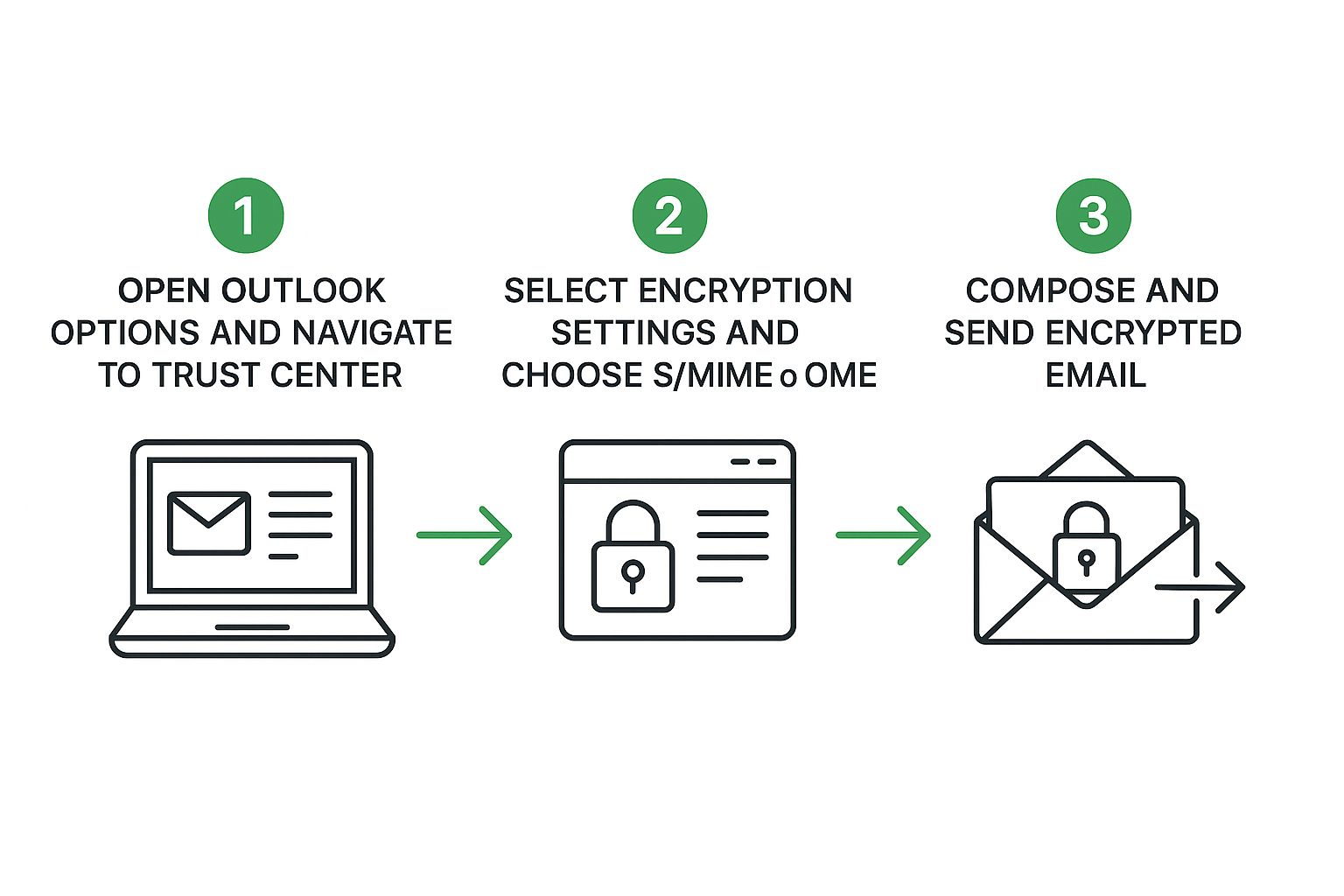
As you can see, Outlook doesn't hide these powerful features. They're built directly into the application's core security framework, ready for you to use.
Choosing Your Encryption Method
Let's break down the two main options you have.
First, there's S/MIME (Secure/Multipurpose Internet Mail Extensions). This is the traditional, certificate-based approach. For it to work, both you and your recipient need to have a digital certificate installed. You can think of this certificate as a digital ID card—it verifies your identity and holds the key needed to unlock the encrypted message.
I've found S/MIME works best in specific situations:
- Highly Regulated Industries: If you're in government, law, or healthcare, you'll likely run into compliance rules that demand the kind of strict identity verification S/MIME provides.
- Internal Communications: It’s great for sending secure emails inside your company, especially if your IT department has already issued certificates to everyone.
Then you have Microsoft 365 Message Encryption (OME). This is the more flexible, user-friendly solution that comes with certain Microsoft 365 subscriptions. The big advantage here is that your recipient doesn't need to have a pre-installed certificate. Instead, they can just sign in with their existing Microsoft or Google account or use a one-time passcode to view the message in a secure web portal. This simplicity makes it a fantastic choice for everyday business.
My Personal Takeaway: I recommend S/MIME when identity verification is an absolute must and you have control over the certificates. For just about everything else, especially when dealing with clients and external partners, Microsoft 365 Message Encryption is the way to go. It just works.
Putting Encryption into Practice
Once you've settled on a method, actually using it is surprisingly simple.
When you're composing a new email, just head over to the Options tab. You'll see an Encrypt button waiting for you.
If your Microsoft 365 subscription includes OME, clicking that button reveals a few policy options:
- Encrypt-Only: This applies standard encryption. After your recipient authenticates, they can copy, print, and forward the message as they see fit.
- Do Not Forward: This is a game-changer. It not only encrypts the email but also blocks the recipient from forwarding, printing, or even copying the content. It’s perfect for when you're sharing highly sensitive internal documents or client-specific information that absolutely cannot leave their inbox.
If you’re going the S/MIME route, the setup is a bit more involved. You'll first need to get a digital certificate from a Certificate Authority (CA) and install it. Once you've configured it in Outlook's Trust Center, two new icons will pop up in your new email window—one for a digital signature and one for encryption. Just click the little lock icon to encrypt the message. Keep in mind, this only works for recipients whose certificates you already have.
Mastering these options takes you from just sending emails to strategically protecting the information inside them. If you want to dive deeper, exploring the top benefits of encrypted email really highlights why this is such a critical skill for any professional today.
4. Set Up Email Authentication Protocols

While encryption is all about sealing your emails while they're in transit, authentication is about proving you are who you say you are. Think of it as a digital passport for your domain. It proves to other mail servers that your message is legitimate and not a clever fake from an impersonator trying to phish your contacts.
This isn't just theory; it's a critical step in securing your emails, especially if you're sending from a custom business domain. Without authentication, anyone could slap your company's name on a malicious email, and receiving servers would have no reliable way to spot the fraud.
The "big three" protocols that make this happen are SPF, DKIM, and DMARC. They might sound a bit technical, but they work together to build trust and fiercely protect your domain's reputation from abuse.
Why Authentication Is No Longer Optional
In the past, setting up these protocols was considered a best practice for people who were serious about email deliverability. Now, it's becoming a requirement.
Starting May 5, 2025, any organization sending more than 5,000 emails a day will be required to have SPF, DKIM, and DMARC properly configured. This isn't just a Microsoft thing; it follows similar policy changes from Google and Yahoo, marking a huge industry-wide push for better security for everyone.
Let's quickly demystify what each of these protocols actually does:
- SPF (Sender Policy Framework): This is basically an approved senders list for your domain. You publish a simple text record that lists all the mail servers (like Microsoft 365, Mailchimp, etc.) that are authorized to send email on your behalf. If a message comes from a server not on that list, it’s a red flag.
- DKIM (DomainKeys Identified Mail): Think of this as a tamper-proof, cryptographic seal on your emails. DKIM adds a unique digital signature to every message you send. The receiving server can then check this signature against a public key you've published to verify the email hasn't been altered along the way.
- DMARC (Domain-based Message Authentication, Reporting & Conformance): This is the enforcer. DMARC ties SPF and DKIM together and gives you the power to tell receiving servers what to do if an email fails those checks. You can tell them to let it through, send it to spam, or reject it completely.
To help you decide where to focus your efforts, here's a quick breakdown of the security features we've covered.
Comparing Outlook Security Features
This table gives you a quick side-by-side look at the security features available, helping you understand the primary purpose of each and when it’s best to use them.
| Security Feature | Primary Purpose | Best For |
|---|---|---|
| S/MIME Encryption | Encrypts email content so only the intended recipient can read it. | Sending highly sensitive data (e.g., contracts, financial info) to specific recipients. |
| Digital Signatures | Verifies the sender's identity and ensures the message wasn't altered. | Proving authenticity and integrity for official communications or legal documents. |
| TLS | Secures the connection between email servers to prevent eavesdropping. | General, always-on security for all email communication. It's the standard. |
| Authentication (SPF, DKIM, DMARC) | Prevents domain spoofing and phishing by verifying the sender is legitimate. | All organizations, especially those sending marketing or transactional emails from a custom domain. |
Each feature plays a distinct role, but they work best when used together to create a multi-layered defense for your email communications.
How to Get Authentication Set Up
Here's the key thing to know: you don't configure these protocols inside the Outlook app. They are set up by adding special TXT records to your domain's DNS settings, which is usually managed through your domain registrar (like GoDaddy or Namecheap) or your web hosting provider.
While the process can get technical, you don't have to be the one to do it.
My Advice From Experience: The easiest and safest first step is to contact your IT department or domain provider. Simply tell them, "I need to set up SPF, DKIM, and DMARC records to improve our email security and deliverability." They'll know exactly what you mean and can generate the correct records for you.
Properly implementing network security authentication is one of the best things you can do for your email program. It not only locks down your communications but also has a massive positive impact on deliverability, helping your messages land in the inbox instead of the spam folder. For a more detailed walkthrough, check out our complete guide on this topic: https://typewire.com/blog/read/2025-06-10-what-is-email-authentication-your-complete-security-guide
Enabling Advanced Outlook Security Settings
While setting up encryption and authentication is crucial for protecting the emails you send, that's only half the battle. To really lock down your email, you also need to look inward and beef up Outlook's own built-in defenses. Think of it as reinforcing the locks on your own front door.
Microsoft gives you a powerful suite of tools to filter threats and verify your identity, but many of the best ones aren't turned on by default. Flipping these switches helps you get ahead of threats, stopping them before they can cause any real trouble.
Let's walk through the most impactful settings you can enable right now.
Activate Multi-Factor Authentication
If you do only one thing after reading this guide, make it this one. Go enable multi-factor authentication (MFA) on your Microsoft account. Passwords get stolen, guessed, and leaked in data breaches all the time. MFA adds a second layer of security that makes it incredibly difficult for a bad actor to get in, even if they have your password.
With MFA active, logging in requires more than just your password. You'll also need to provide a second form of verification—usually a temporary code sent to your phone or a quick tap on an approval notification from the Microsoft Authenticator app.
This one simple step is proven to block 99.9% of automated cyberattacks. It's a game-changer.
I can't stress this enough: multi-factor authentication is the single most effective security measure you can take. It transforms your password from a single point of failure into just one piece of a much stronger defensive puzzle.
Fine-Tune Your Junk Email Filters
Outlook’s junk filter does a decent job out of the box, but you can crank it up to be far more effective. By digging into the Junk Email Options, you can increase the protection level, giving Outlook more authority to spot and quarantine suspicious messages on its own.
Here are a few ways you can customize it:
- Trust Only Safe Senders: This is the most aggressive option. If you select "Safe Lists Only," Outlook will route any email from someone not on your Safe Senders or Safe Recipients List straight to the Junk folder. It's a bold move, but highly effective.
- Block Top-Level Domains: Getting a lot of spam from specific countries? You can block entire domains (like
.xyzor.top) to stop them in their tracks. - Keep External Sender Warnings On: Make sure the visual warnings for emails coming from outside your organization are enabled. This little banner is a constant, helpful reminder to stay vigilant with senders you don't know.
Tweaking these settings helps you build a smarter, more proactive inbox that actively filters out phishing attempts and spam. Of course, securing Outlook is just one part of a larger strategy. True protection comes from implementing comprehensive firewall solutions and cybersecurity practices across your entire network. When you combine these advanced Outlook settings with a strong external defense, you create a truly formidable barrier against threats.
Avoiding Common Outlook Security Mistakes
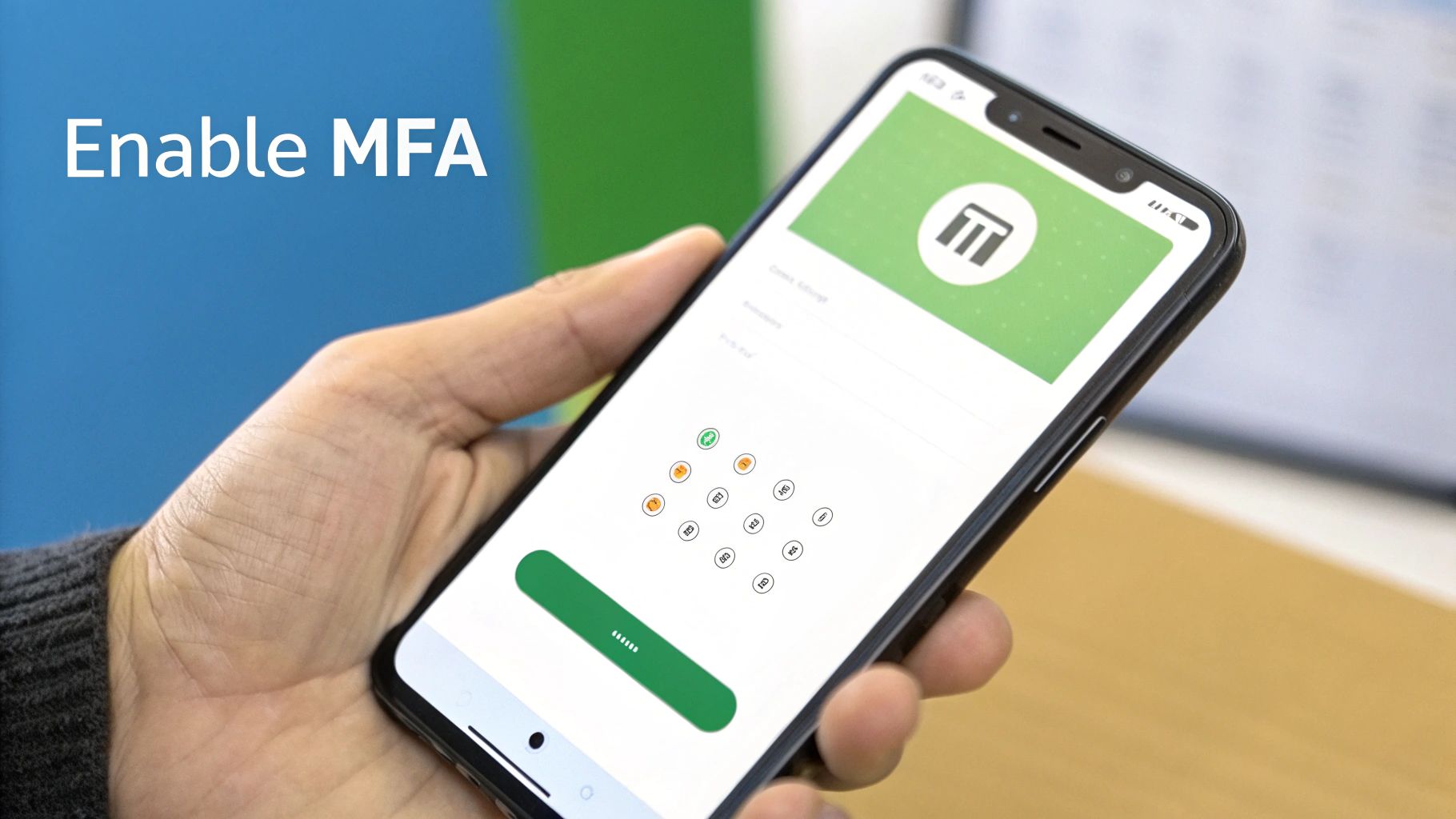
You can have every security setting in Outlook dialed in perfectly, but at the end of the day, the biggest vulnerability often comes down to us—the humans behind the screen. Learning how to secure your email is just as much about building smart habits as it is about flipping the right technical switches. One simple mistake can bypass all those carefully configured safeguards.
Think about this real-world scenario: an accountant gets an urgent invoice that looks like it’s from a trusted vendor. They're busy, the pressure's on, and they miss the tiny, almost invisible discrepancy in the sender's email address. They click 'approve,' and just like that, company funds are wired to a scammer. This isn't a rare occurrence; it happens constantly, and it’s a painful reminder of how easily a small oversight can lead to a massive financial hit.
Sidestepping Password Pitfalls and Phishing Traps
Your password is the front door to your digital life, yet so many of us still use flimsy, predictable ones. Anything like "Password123" or your dog's name is practically leaving the door unlocked for intruders. At the same time, we're all constantly bombarded with phishing attempts designed to trick us into clicking a malicious link.
These emails are crafted to create a sense of urgency—maybe it's a jaw-dropping discount that expires in one hour or a scary alert claiming your account has been breached. They're designed to make you panic and act before you have a chance to think it through.
The most common security mistakes aren't technical; they're psychological. Attackers exploit our trust, curiosity, and fear to trick us into compromising our own accounts. Always pause and verify before you click or share information.
Essential Security Habits to Adopt Today
Building a truly secure routine means being more mindful of your digital surroundings. The good news is that a few simple changes to your daily habits can dramatically lower your risk.
Here are a few critical mistakes I see all the time, along with how to fix them:
- Connecting to Public Wi-Fi Carelessly: That free Wi-Fi at the coffee shop or airport is a playground for cybercriminals. Always use a reputable VPN when you're on a public network. It encrypts your connection, essentially making your online activity invisible to anyone trying to snoop.
- Oversharing Sensitive Information: Email is not a secure vault. Never, ever send passwords, social security numbers, or credit card details in a standard email. If you absolutely have to share a confidential file, use a secure, encrypted link from a trusted cloud storage service instead.
- Ignoring Account Activity: Take just two minutes each month to check your Microsoft account's recent sign-in activity. If you see a login from a city you've never been to or a device you don't recognize, you'll know instantly that it's time to change your password and lock things down.
Mastering these fundamentals is your best defense. For a more comprehensive look at building a truly bulletproof email strategy, our guide on sending secure emails provides a complete protection playbook and takes these concepts even further.
Your Outlook Security Questions Answered
Even with a step-by-step guide, you’re bound to have questions once you start digging into Outlook’s security settings. That's perfectly normal. Getting those questions answered is how you really learn to lock down your email, so let's tackle some of the most common ones I hear.
Think of this as your quick-reference FAQ. My goal here is to clear up any confusion and help you feel confident in the changes you’re making.
S/MIME vs. Microsoft 365 Encryption: Which One Should I Use?
This is a big one. People often get tangled up trying to decide between these two encryption methods. Do you really need to jump through the hoops of getting an S/MIME certificate if your company already uses Microsoft 365 Message Encryption?
Honestly, probably not. For most of your day-to-day work, Microsoft 365 Message Encryption is the way to go. It’s built for ease of use and works for anyone you email, no matter if they're on Outlook, Gmail, or something else. Best of all, they don't have to do a thing on their end to read your message. It just works.
S/MIME, on the other hand, is a different beast. It's much more rigid, requiring both you and your recipient to have a digital certificate installed and configured. While it provides a very high level of identity verification (proving you are who you say you are), it’s usually overkill for standard business emails. You typically only see it in fields with heavy compliance burdens, like government agencies or law firms.
My Two Cents: Stick with Microsoft 365 Message Encryption. It’s simple, effective, and gets the job done without creating headaches for your recipients. Only dive into S/MIME if a specific regulation or client contract demands it.
How Can I Tell if an Email is Authenticated?
Another great question is how you, as a user, can check if an incoming email passed its SPF and DKIM checks. Good news: you don't really have to.
Outlook does all the heavy lifting for you behind the scenes. If a message comes in and fails authentication, Outlook's filters are designed to automatically flag it. It'll likely land in your Junk Email folder or show up with a big, hard-to-miss warning banner at the top. Your job is simply to trust those warnings and be skeptical of anything that gets flagged.
Now, if you're the curious type and want to see the proof yourself, you can look at the email's "message headers." Buried in that technical text, you'll find a line that starts with Authentication-Results, which will literally say "pass" or "fail" next to SPF and DKIM. But for 99% of users, letting Outlook’s built-in security do its job is the most practical approach.
Is Multi-Factor Authentication Really That Big of a Deal?
Is multi-factor authentication (MFA) really as crucial as security experts make it out to be? Let me be crystal clear: Yes. Absolutely. If you do only one thing to protect your account, this should be it.
Think about it—passwords are a weak link. They can be guessed, stolen in a data breach, or tricked out of you with a phishing email. MFA makes a stolen password almost useless to a hacker.
By requiring that extra code from your phone or a tap on an app, you create a second barrier. Even if a thief has your password, they can't get into your account because they don't have your phone. I can't stress this enough: turn on MFA for every single account that offers it.
Ready to take control of your inbox with a platform built for privacy? Typewire offers secure, private email hosting that puts you in charge. Experience an ad-free, no-tracking environment by starting your free trial today at https://typewire.com.
How to Secure Emails in Outlook a Complete Guide
Posted: 2025-08-23
How to Host a Mail Server for Ultimate Email Privacy and Security
Posted: 2025-12-05
What Is Spear Phishing and How Do You Stop It
Posted: 2025-12-04
Building Your Digital Workspace Solutions
Posted: 2025-12-03
Business Email vs Personal Email A Guide to Security
Posted: 2025-12-02
How to Create Professional Email Address: Setup, Security, and Privacy
Posted: 2025-12-01
Email Retention Policy Template for Security and Compliance
Posted: 2025-11-30
Data Residency Requirements for Secure Hosted Email
Posted: 2025-11-29
Your Data Breach Response Plan for Hosted Email Security
Posted: 2025-11-28