How to Secure an Email in Outlook: Easy Tips to Protect Your Data

When you think about securing an email in Outlook, you're really talking about using a combination of its built-in tools. This means leaning on features like encryption, using digital signatures to prove you are who you say you are, and tweaking advanced settings to shut down common threats. The whole idea is to layer these protections to keep your data safe, whether it's flying across the internet or just sitting in a recipient's inbox.
Why Securing Your Outlook Email Is So Critical
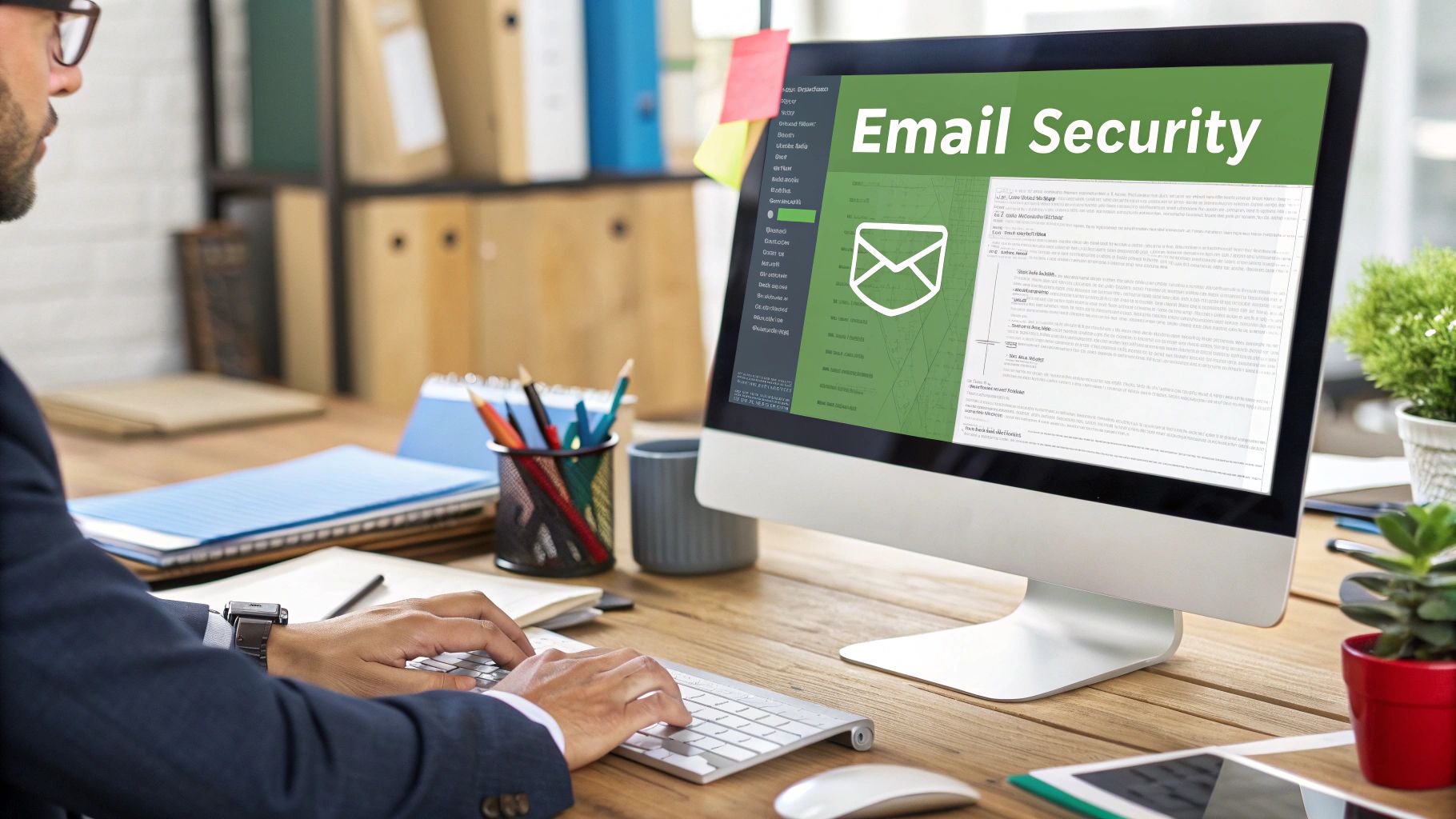
Let's be honest, your email inbox is a treasure trove. It’s packed with sensitive information, making it a prime target for cybercriminals. An unsecured email account can easily become the doorway for a serious data breach, financial fraud, or even identity theft. The threats we see today are much more sophisticated than old-school spam; they involve clever social engineering and spoofing attacks designed to look like they came from someone you trust.
Think about it: an email that looks like it's from a coworker asking for an update on an invoice could actually be a highly targeted attack. Without the right security measures, you have no real way to verify the sender’s identity, leaving you completely exposed. This problem has only gotten bigger with the shift to remote work, where every home office can be a potential weak spot in a company’s security.
The Growing Threat of Email Attacks
The numbers really drive this point home. Phishing and spoofing attacks targeting business accounts are on a sharp rise. In fact, spoofing attempts are now the second most common type of malicious email caught by security tools that work with Outlook.
It’s a startling statistic, but 79% of Microsoft 365 users have dealt with cyber incidents that started with an email-based threat.
To get a handle on the urgency here, you have to look at the bigger picture of data privacy. As regulations get tighter and threats get smarter, being proactive about securing your communications is no longer optional. For more on this, check out these future trends and insights in data privacy.
Ultimately, you’re protecting more than just messages. You're safeguarding:
- Your Personal Data: This is about stopping identity theft and keeping your private information private.
- Your Company's Assets: You're protecting intellectual property, financial records, and sensitive client details.
- Your Reputation: You build trust with clients and colleagues when you show you take security seriously.
The goal is to create a multi-layered defense. No single tool is a silver bullet, but by combining encryption, digital signatures, and smart settings, you can make your Outlook inbox a fortress.
Key Outlook Security Features at a Glance
Here’s a quick overview of the essential security tools in Outlook and what they do.
| Security Feature | What It Does | When to Use It |
|---|---|---|
| Email Encryption | Scrambles the content of your email, making it unreadable to anyone without the key. | When sending highly confidential information like financial data, contracts, or personal records. |
| Digital Signatures | Verifies your identity to the recipient, proving the email came from you and wasn't altered in transit. | For official communications, legal documents, or any time you need to confirm your identity. |
| Password Protection | Adds a password requirement to open specific attachments, like Word docs or PDFs. | When sharing a sensitive file with a specific person and you want an extra layer of access control. |
Understanding these core features is the first step toward building a more secure email habit.
A Practical Guide to Email Encryption in Outlook
Email encryption is your front-line defense for keeping the contents of your messages private. It’s like sealing your email in a digital vault before it even leaves your outbox. When it comes to locking down your emails in Outlook, you've got two main workhorses at your disposal: S/MIME and Microsoft 365 Message Encryption.
S/MIME (which stands for Secure/Multipurpose Internet Mail Extensions) is a classic, certificate-based standard for encryption and digital signatures. The catch? Both you and your recipient need a digital certificate installed. This makes it a fantastic choice for consistent, secure communication with people you interact with often—think of a lawyer sending confidential case files to a partner or a finance team sharing internal reports.
Then there's Microsoft 365 Message Encryption. This is a more modern, flexible approach. It lets you send an encrypted email to literally anyone, whether they're on Gmail, Yahoo, or their own company's server. Your recipient gets a link to a secure portal where they verify their identity to read the message. It's perfect for those one-off situations, like an HR department sending an offer letter with personal details to a new hire.
Getting Started with S/MIME Certificates
Before you can send your first S/MIME-encrypted email, you need a digital certificate. This certificate is your digital passport, proving you are who you say you are. Getting one and setting it up is the first real step.
This workflow shows how the pieces fit together when you're setting up S/MIME in Outlook.
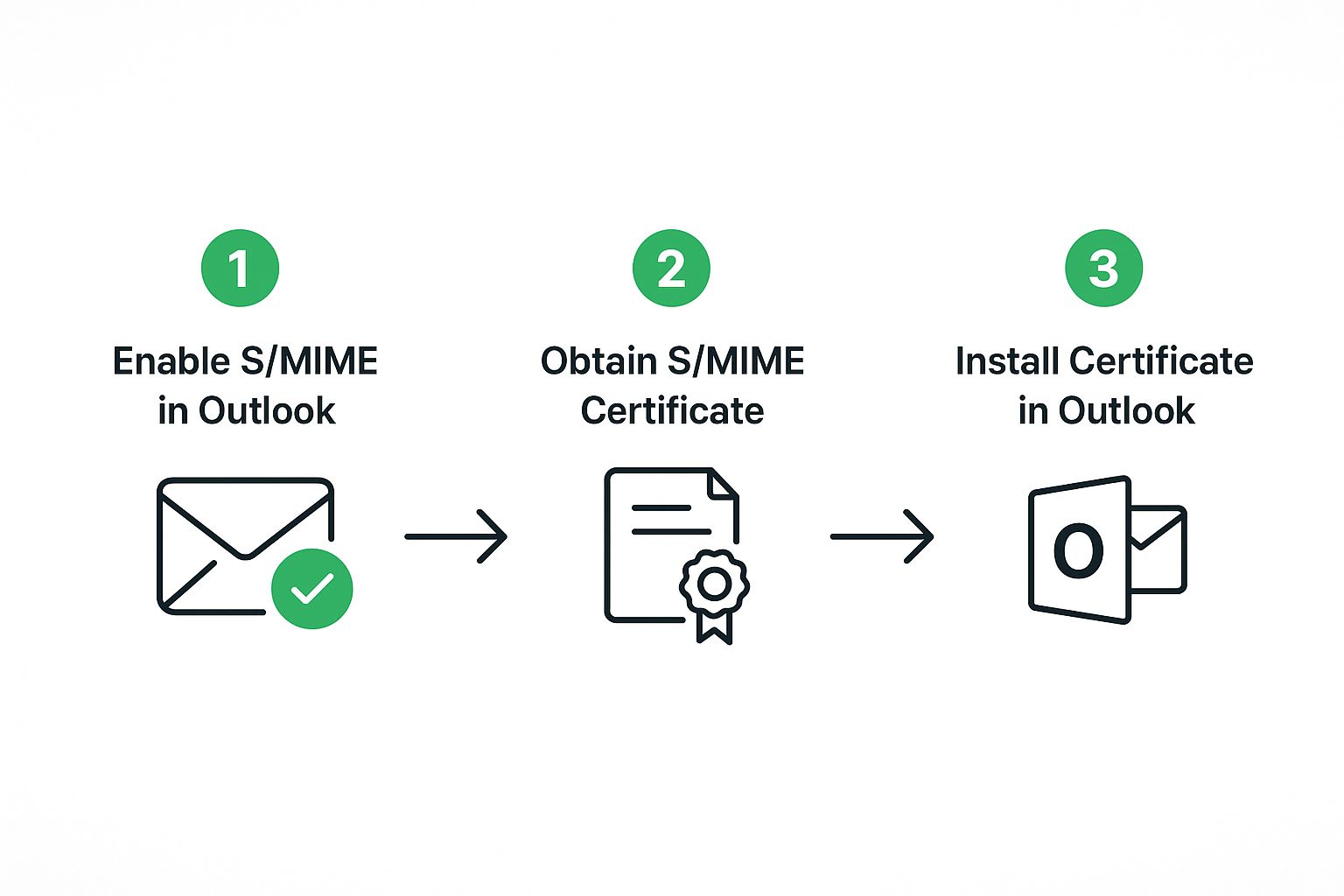
As you can see, getting that certificate from a trusted authority is the critical link between your Outlook account and a truly secure email setup.
Once you have your certificate file, you'll need to head over to Outlook's Trust Center to get it configured. The basic steps look like this:
- Link Your Certificate: In the Trust Center, you’ll navigate to the Email Security section and associate your digital ID with your email account.
- Sign and Encrypt: After that, new "Sign" and "Encrypt" buttons will appear in the ribbon when you compose a message, giving you full control.
The key thing to remember with S/MIME is that it works on a public key system. To send someone an encrypted email, you first need their public key. The easiest way to do this is to have them send you a digitally signed email first. Outlook handles the rest, and from then on, you can encrypt messages to them.
Digging into different security methods can really round out your knowledge. To learn more, check out this practical guide to sending secure email. Ultimately, the right encryption tool always comes down to who you're talking to and just how sensitive the information is.
Using Digital Signatures to Prove Your Identity

While encryption is all about scrambling the content of your message, a digital signature serves a different, equally critical purpose. Think of it as a digital, tamper-proof seal. It's the modern equivalent of a notarized document, providing two key assurances: it confirms you are who you say you are, and it proves the message hasn't been touched since it left your outbox.
This isn’t just for spies and tech gurus. Imagine a lawyer sending a final contract to a client. A standard email could be forged, but a digitally signed one carries verifiable weight, giving the recipient total confidence in its authenticity. That level of trust is a game-changer for any high-stakes communication.
How Digital Signatures Work in Outlook
Putting a digital signature on your Outlook emails is straightforward because it uses the same digital certificate required for S/MIME encryption. When you're writing a new message, just head to the Options tab and click the Sign button. That’s it. Outlook handles the rest, attaching a unique cryptographic signature that your recipient's email client can verify instantly.
When someone opens your signed email, they'll see a small red ribbon icon. Clicking that icon brings up the signature's details, confirming its validity and showing that the message is trustworthy. This simple visual cue is a powerful way to build confidence and train your contacts to recognize legitimate emails from you. For sensitive attachments, you can also learn more about how to password protect an email securely.
Pro Tip: I make it a habit to digitally sign all important business correspondence, even if it doesn't contain sensitive data. It constantly reinforces my identity and makes it much harder for a spoofer to impersonate me successfully.
This focus on authentication is becoming the industry standard. For instance, as of May 5, 2025, Microsoft began enforcing mandatory email authentication for high-volume senders, requiring protocols that fight spoofing at a massive scale. You can read up on Microsoft's new email security requirements to see where things are headed.
So, what does a digital signature actually deliver?
- Authentication: The signature proves the email could have only come from your specific digital certificate.
- Integrity: It guarantees that the message—and any attachments—were not altered in transit.
- Non-repudiation: It creates a verifiable audit trail, preventing the sender from later denying they sent the message.
Digging into Advanced Security Settings You Shouldn't Overlook
Beyond just encrypting messages, Outlook has some powerful security settings that act as your first line of defense. Think of these as the configurations that proactively filter out threats before you even have to think about them. Honestly, ignoring these is like leaving your digital windows wide open.
A great starting point is to crank up the aggressiveness of your junk email filter. By default, Outlook keeps this setting pretty low to avoid accidentally flagging legitimate emails. But with the sheer volume of spam and phishing attacks we all see today, bumping this up can make a huge difference in keeping your main inbox clean and safe.
You can find this in the Junk E-mail Options, as shown here.
I'd recommend setting this to "High." It tells Outlook to be much more skeptical of incoming mail. Just remember to peek into your Junk Email folder every now and then to make sure nothing important got swept up by mistake.
Hardening Your Outlook Client
To really lock things down, it helps to run through a personal security checklist. This is all about tweaking the settings that control how Outlook handles content, which makes your setup much less vulnerable to common attack methods.
Here’s what I always recommend people check:
- Actively Manage Your Sender Lists: Don't just let these lists sit empty. Use the "Safe Senders" and "Blocked Senders" features. Adding a client's domain to your safe list ensures you never miss their emails, while blocking a persistent spammer shuts them down for good.
- Block Automatic Picture Downloads: This is a simple but incredibly effective trick. Go into your settings and turn off the automatic download of pictures in HTML emails. This stops spammers from using tracking pixels to see if you opened their message and can even prevent some types of malware from loading.
- Check Your Macro Settings: Malicious macros hidden in attachments are an age-old attack vector. Make sure your macro security is set to "Disable all macros with notification." This way, nothing can run without you explicitly approving it first.
It’s not about finding one magic bullet. These settings work together to build multiple layers of defense, making an attacker's job significantly harder.
Finally, remember to secure the account itself. The strongest application settings won't help if someone gets your password. For a deeper dive into securing your login credentials, it's worth reading up on the safety and implementation of 2-factor authentication. It’s a critical step that ensures even a stolen password isn't enough for someone to break into your account.
Handling Email Attachments Securely
Email attachments are the workhorses of business communication, but let's be honest, they're also one of the biggest security holes. A single malicious file can bring a whole network to its knees. That’s why thinking twice before you send or open attachments in Outlook isn't just good practice—it's essential.
If you're the one sending files, one of the smartest moves you can make is to secure the file before you even attach it. Microsoft Office apps like Word and Excel have a built-in password protection feature that's incredibly easy to use. Taking a few seconds to add a password means that even if your email gets picked off, the attachment itself is still a locked box.
Best Practices for Senders and Recipients
So, you’ve password-protected your file. Great. Now, whatever you do, don't send the password in the same email. That’s like leaving the key in the lock. Send the email with the locked attachment, then follow up with the password through a completely different channel, like a text message or a quick phone call.
For those of us on the receiving end, a healthy dose of suspicion is your best friend. Before you even think about double-clicking an attachment, run through a quick mental checklist:
- Was I expecting this file? An out-of-the-blue attachment, even if it looks like it's from a colleague, is a huge red flag.
- Does this file type seem right? An invoice should be a PDF or maybe a Word doc, not an executable file (.exe) or some weird script.
- Is the sender acting strange? If the email has an unusual sense of urgency or just doesn't sound like the person you know, trust your gut. It could be a sign their account has been compromised.
A pro tip I always share is to use Outlook’s built-in preview pane. It lets you peek inside most common file types without actually opening or executing them. It’s a simple habit that dramatically lowers your risk. For a deeper dive, check out these 8 email security best practices to implement now.
Remember, it's not just about user error. Software itself can be the weak link. Between 2021 and mid-2025, a staggering 1,200+ Microsoft vulnerabilities were reported. This included a critical exploit in SharePoint, which is tightly integrated with the Outlook ecosystem. That history is a stark reminder of why being vigilant with attachments and keeping your software updated is non-negotiable. You can discover more insights about recent Microsoft vulnerabilities.
Frequently Asked Questions About Outlook Security

Once you start digging into Outlook's security features, you'll naturally run into a few questions. I've heard these come up time and again, so let's clear the air and make sure you're picking the right tool for the job.
The most common point of confusion? It's almost always about the two main flavors of encryption. People want to know what the real-world difference is and when they should use one over the other.
What Is the Difference Between S/MIME and Microsoft 365 Message Encryption?
I like to think of this as choosing between a specialized lock-and-key system versus a universal one.
S/MIME is the classic, certificate-based standard. It's fantastic for creating a super-secure, private channel between you and specific people you communicate with often. The catch is that both you and your recipient need to have certificates installed. It's built for trusted, established communication lines.
On the other hand, Microsoft 365 Message Encryption is a much more flexible, service-based approach. It lets you send an encrypted email to literally anyone—whether they use Gmail, Yahoo, or a custom domain—without them needing any special setup. This makes it perfect for those one-off situations where you need to send sensitive info securely.
Can I Encrypt an Email Sent to a Gmail User from Outlook?
You sure can, and this is exactly where Microsoft 365 Message Encryption shines. When you send an encrypted message this way, your Gmail recipient won't see the email content directly. Instead, they'll get a notification with a secure link.
Clicking that link takes them to a web portal where they verify their identity to read your message and open any attachments. It's a clean, secure process. Trying to use standard S/MIME here wouldn't work unless that Gmail user has already set up their own S/MIME certificate, which is pretty rare.
The key takeaway is that encryption isn't just an internal tool. With the right method, you can extend robust security to virtually any recipient, regardless of their email provider.
Does Encrypting an Email Protect Its Attachments?
Yes, it absolutely does. When you encrypt an email with either S/MIME or Microsoft 365 Message Encryption, you're protecting the whole package. The message body and all the files attached to it are bundled into that single encrypted container.
Think of it like putting everything into a locked box before sending it. No one can get to the files inside without first unlocking (decrypting) the box. For an extra layer of defense, you can always password-protect individual Office documents before you even attach them.
At Typewire, we believe your email security shouldn't be an afterthought. Our private email hosting platform gives you the tools to communicate with confidence, free from tracking and ads. Take control of your inbox by visiting https://typewire.com to start your free trial.
How to Secure an Email in Outlook: Easy Tips to Protect Your Data
Posted: 2025-08-22
Secure Email Services: A Guide to True Email Privacy and Security
Posted: 2026-01-06
How to Create a Personal Email Domain for Ultimate Email Security and Privacy
Posted: 2026-01-02
Best email hosting for small business: Top options & comparisons
Posted: 2025-12-31
What Is Data Mining: Protecting Your Email Privacy and Security
Posted: 2025-12-27
Create an Email Account Without Phone Number for True Privacy and Security
Posted: 2025-12-23
The 12 Best Email Hosting Providers for Small Business in 2025
Posted: 2025-12-21
Your Guide to Finding the Right IMAP Port Number for Secure Email
Posted: 2025-12-20
How to Securely Set Up Emails on iPhone
Posted: 2025-12-19