IMAP and POP3 Differences Explained

At its heart, the choice between IMAP and POP3 comes down to a simple question: Where do you want your email to live? IMAP keeps everything on the mail server, giving you a synchronized, consistent view across all your devices. On the other hand, POP3 downloads your messages to a single computer and typically removes them from the server afterward.
This fundamental difference shapes how you interact with your inbox. Your decision really hinges on whether you need seamless access from multiple gadgets or prefer having a self-contained, offline archive on one machine.
Understanding Core IMAP and POP3 Differences
When you dive into how these two protocols work, you're looking at two very different philosophies for managing email. IMAP, or Internet Message Access Protocol, came onto the scene in 1986. It was designed with a multi-device future in mind, keeping all your messages and folders on a central server. This is what allows for that real-time sync you experience when you read an email on your phone and it shows as "read" on your laptop.
POP3, or Post Office Protocol 3, was standardized a couple of years later in 1988. It operates on a much simpler "store-and-forward" principle that was perfect for the days when most people had just one computer. Think of it like a physical post office: it holds your mail until you come to pick it up. Once you download it, it's yours to keep locally, and the post office (server) no longer has a copy.
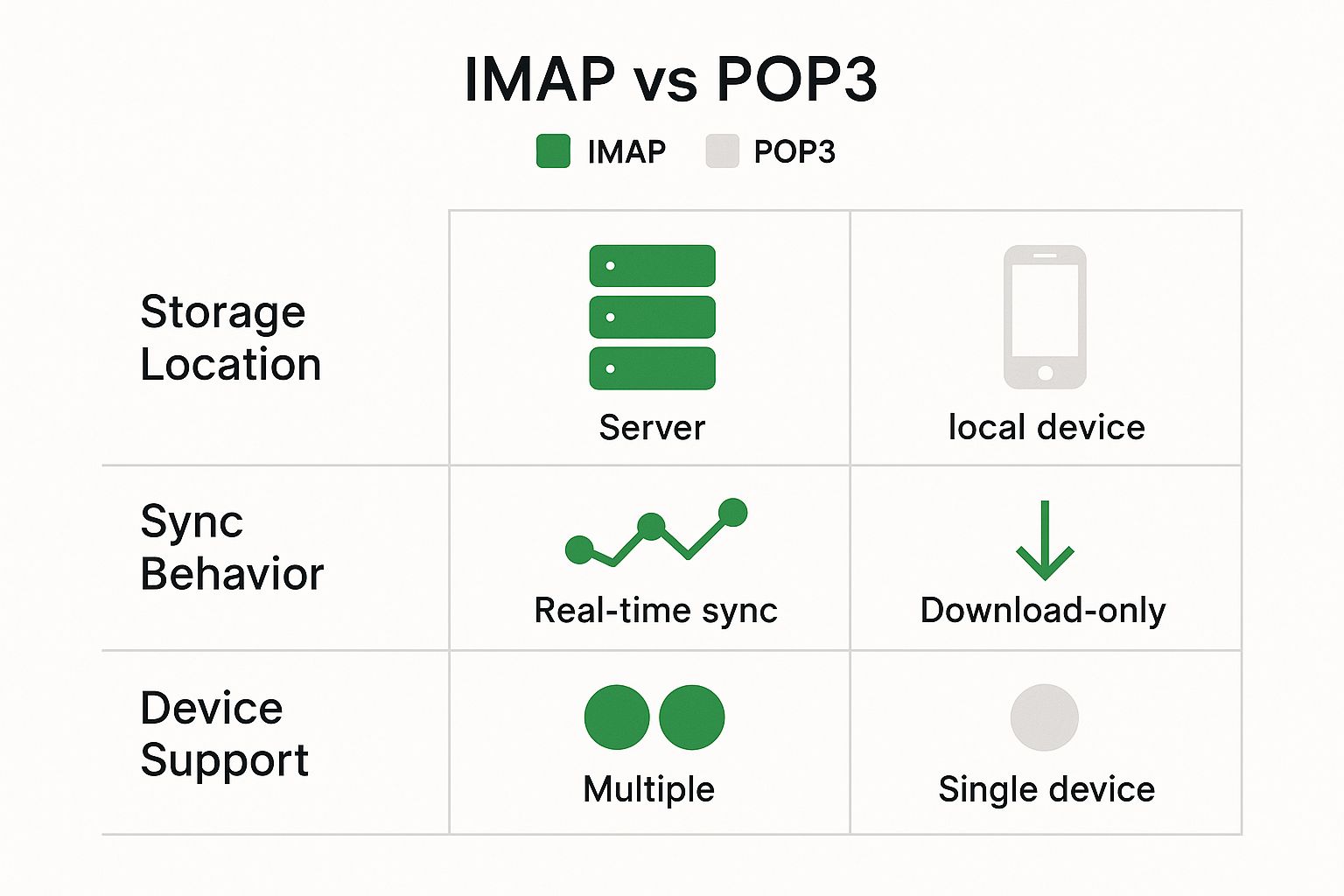
For those curious about the technical nuts and bolts, we've put together a comprehensive resource. You can get a much more detailed breakdown in our guide explaining the fundamental IMAP and POP3 differences.
Quick Look IMAP vs POP3
To make things even clearer, here's a side-by-side comparison that highlights the key distinctions at a glance.
| Feature | IMAP (Internet Message Access Protocol) | POP3 (Post Office Protocol 3) |
|---|---|---|
| Email Storage | Stored on the server. | Downloaded to a single device. |
| Synchronization | All changes (read, delete) sync across devices. | Changes are local to one device. |
| Multi-Device Access | Excellent; designed for multiple devices. | Limited; primarily for a single device. |
| Offline Access | Limited; requires an internet connection to sync. | Strong; all downloaded emails are available offline. |
| Server Space | Uses more server storage space. | Uses minimal server storage space. |
| Typical Use Case | Users with multiple devices (phone, laptop, tablet). | Users with a single, dedicated computer. |
This table should help you quickly pinpoint which protocol aligns best with your personal or business needs. IMAP is the modern default for a reason, but POP3 still holds its own for specific, offline-focused workflows.
How Each Email Protocol Actually Works
Let's get into the nuts and bolts of how these protocols operate, because their inner workings are what truly set them apart.
The IMAP "Always-On" Model
Think of IMAP as a direct, live window into your email server. It maintains a constant, synchronized connection, essentially giving you a remote control for your inbox. When you first open your email client, IMAP doesn't immediately pull down every single email in its entirety. Instead, it starts by downloading just the headers—the sender, subject, and a short preview. This clever trick saves a ton of bandwidth and makes your inbox load much faster.
The full email content is only fetched from the server the moment you actually click to open it. Every action you take, whether it's marking a message as read, dragging it into a folder, or deleting it, happens directly on the server in real time. This is why any change you make on your phone is instantly visible on your laptop, and vice-versa.
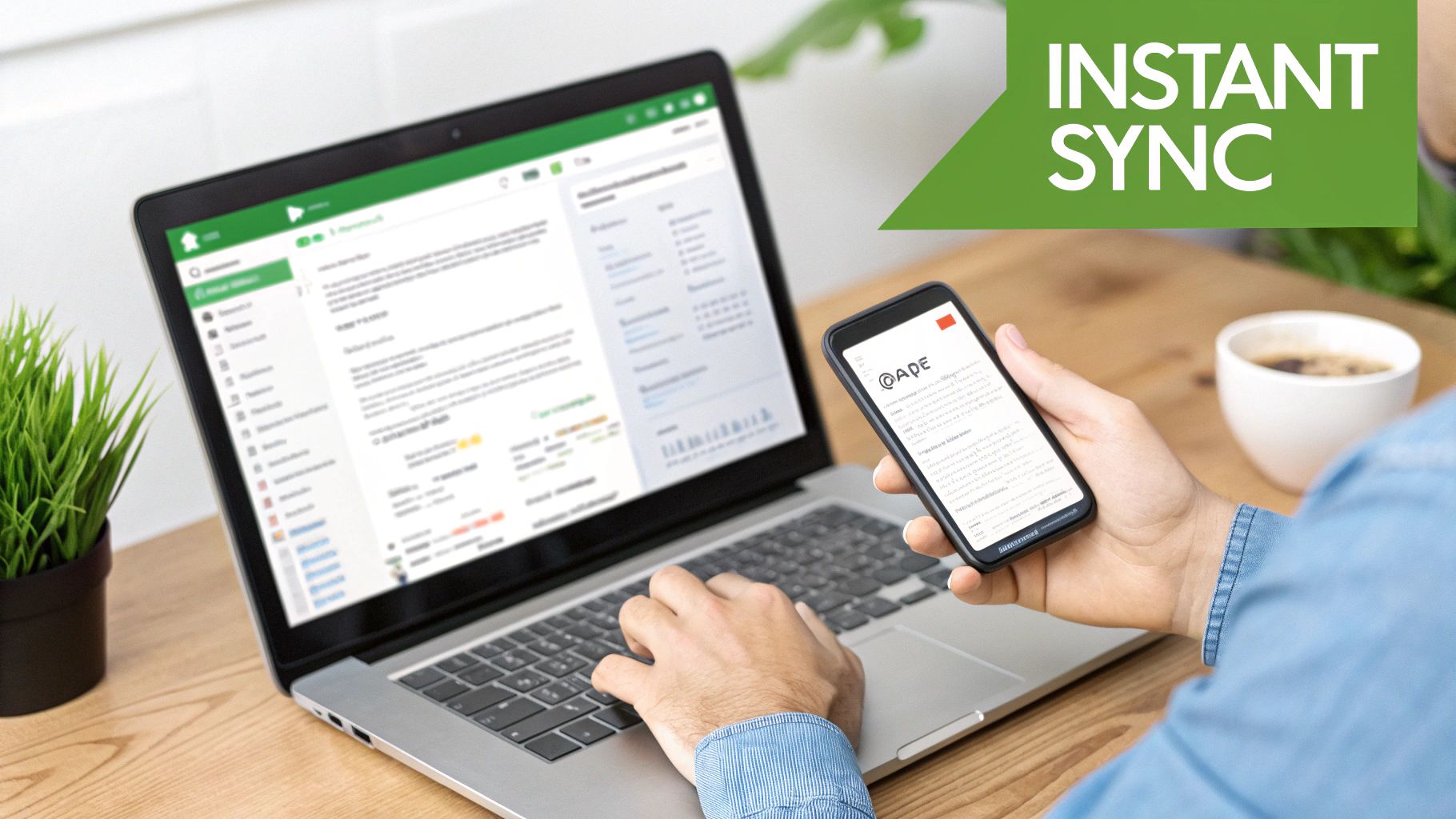
A great analogy is to think of IMAP like a cloud streaming service. You’re accessing a central library of your emails from anywhere, on any device. In contrast, POP3 is more like downloading an MP3 file; it connects, pulls all new messages down to your local device, and then usually disconnects from the server.
Why IMAP Dominates in a Multi-Device World
Think about how you use email today. You might scan new messages on your phone while commuting, fire off a quick reply from your work laptop, and then organize your inbox on a tablet in the evening. This is the modern reality, and it’s a world built for IMAP.
At its core, IMAP's server-based design is what makes this multi-device lifestyle possible. It keeps everything synchronized in real-time, so the actions you take on one device—like reading, deleting, or moving a message—are instantly reflected everywhere else. No more wondering if you already dealt with an email or trying to find a message you know you saved.
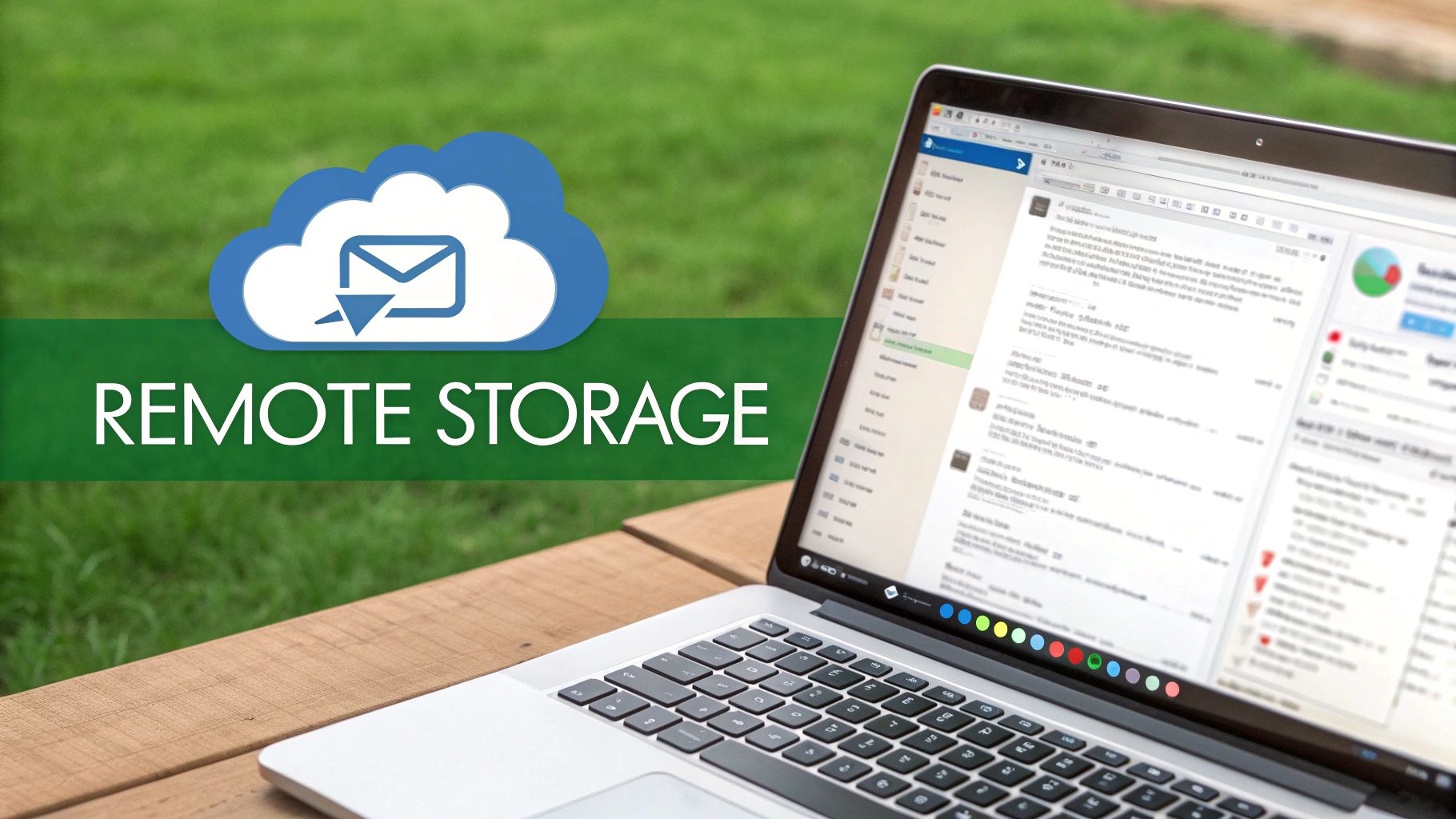
The market data tells the same story. Major email clients like Apple Mail, Gmail, and Outlook account for a staggering 86% of all email opens. These platforms thrive because they deliver the seamless, synced experience their users expect, and that experience is powered by IMAP. You can dig deeper into the numbers by checking out the latest email client usage trends on Litmus.com.
Even though IMAP is what most people use these days, there are still a few specific situations where POP3's old-school method is not just useful, but actually the smarter choice. It all comes down to its core function: downloading emails to a single machine and then (usually) deleting them from the server.
Think about it from a data archiving perspective. If you need to create one definitive, centralized email archive on a single computer, POP3 is perfect. A small business, for instance, could dedicate one office machine to download and store all company emails, creating a simple, long-term, and offline backup. This also works well for anyone who is serious about privacy and simply doesn't want their emails living on a remote server.
Another classic example is someone who has unreliable or very expensive internet access—like a researcher working in a remote field location. With POP3, they can connect just long enough to download all their new messages, then disconnect completely to read and reply offline. This keeps connectivity costs and frustration to a minimum.
How Security, Privacy, and Storage Needs Shape Your Choice
When you're deciding between IMAP and POP3, you're really making a fundamental choice about where your data lives and who controls it. This decision directly impacts your security, privacy, and how you manage storage.
IMAP is all about server-side storage. Your emails stay on professionally managed servers, which means you get the benefit of robust security measures and straightforward disaster recovery. If your laptop dies, your email is safe. The trade-off? You're placing your entire email history in the hands of a third party. This is a big reason why platforms like Microsoft Outlook, which supports over 400 million users, often default to IMAP for its seamless, multi-device synchronization.
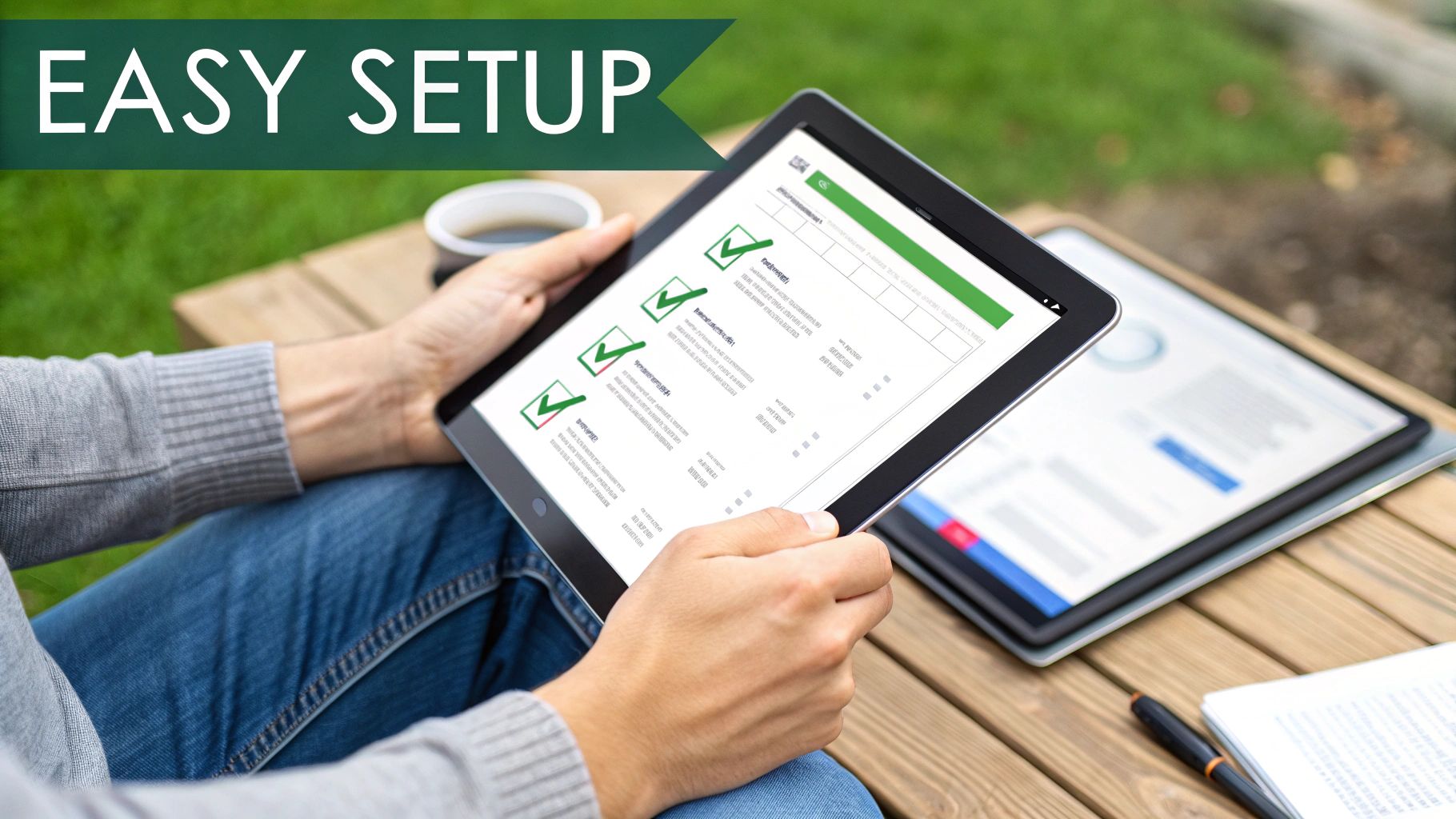
POP3 takes the opposite approach. It downloads your emails directly to your device, giving you total control and bolstering your privacy. Once downloaded, the emails are yours alone. But this control comes with a significant risk: if that device is lost, stolen, or corrupted, your emails vanish with it—unless you're diligent about making your own backups.
For a deeper dive into protecting your communications, you can explore our essential guide to email security protocols.
IMAP vs POP3 Security and Storage Breakdown
To make the differences crystal clear, let's break down how each protocol handles these critical considerations side-by-side.
| Consideration | IMAP | POP3 |
|---|---|---|
| Data Security | Relies on provider's security (encryption, firewalls, monitoring). | Depends entirely on your local device and network security. |
| User Privacy | Less private; a third party stores and can potentially access data. | More private; emails are stored locally under your direct control. |
| Storage Needs | Requires significant server storage, often leading to paid plans. | Uses your local device's storage, freeing up server space. |
| Disaster Recovery | Simple; emails are safe on the server if your device fails. | Difficult; data is lost if the local device fails without a backup. |
Ultimately, IMAP offers convenience and professional security at the cost of privacy, while POP3 provides greater privacy and control at the cost of personal responsibility for security and backups.
Making the Right Choice: How to Pick and Set Up Your Protocol
So, how do you translate all this technical detail into a real-world decision? It honestly boils down to a single, simple question: Do you need to access your email from more than one device?
If the answer is yes—if you jump between a phone, a laptop, and maybe a tablet—then IMAP is the only way to go. It’s built for that kind of synchronized, multi-device access. But, if you’re someone who strictly uses one dedicated computer for email and you like the idea of having a completely self-contained, offline copy of your messages, then POP3 is still a solid, reliable choice.
Once you've made your decision, the next step is plugging it into your email client, like Outlook, Apple Mail, or Thunderbird. You'll eventually land on a setup screen that looks something like this, where you'll need the server details from your email provider.
This is where you'll input the server addresses, your email address, and your password. Pay close attention to the security settings. You should always opt for the encrypted ports—that’s port 993 for IMAP and port 995 for POP3. Make sure SSL/TLS encryption is toggled on. This is non-negotiable; it’s what keeps your login details and email content safe from prying eyes.
And if your goal is serious, long-term email preservation, keep in mind that neither protocol is a true replacement for a dedicated archiving system. For that, you'll want to explore some of the best email archive solutions to work alongside your chosen setup.
Common Questions About IMAP vs. POP3
It's normal to have a few lingering questions when deciding between email protocols. Let's clear up some of the most common ones people ask about IMAP and POP3.
Can I Switch from POP3 to IMAP Without Losing My Emails?
Absolutely. You can move from POP3 to IMAP, but it's a manual process, not an automatic flip of a switch. Since POP3 downloaded all your old emails to your computer, you'll need to upload them back to the server.
The process is straightforward:
- Add your new IMAP account to your email client.
- Once it's set up, you'll see both the old POP3 folders and the new IMAP folders.
- Simply drag and drop your emails from the local POP3 folders into your new IMAP folders. This action uploads them to the server, making them available on all your devices.
Which Protocol Actually Uses More Data?
This really comes down to how you use email. IMAP tends to use small, frequent amounts of data to keep your devices in sync with the server. POP3, on the other hand, uses one big chunk of data whenever it downloads new messages.
Here's a surprising fact: for users who get a lot of emails with large attachments, IMAP can actually save data. It only downloads the full attachment when you click on it, while POP3 downloads everything at once, whether you need it or not.
So, Is One Protocol Faster Than the Other?
POP3 can feel faster at first because it just downloads everything in one go and then you're done. But for day-to-day work, IMAP usually feels much more responsive.
IMAP only syncs recent changes and fetches message content as you need it. This makes checking your email and managing a large inbox feel a lot quicker and less clunky.
Take back control of your inbox with Typewire, a secure, private email platform designed for individuals and businesses. Enjoy an ad-free experience with zero tracking, custom domains, and powerful spam protection. Start your free 7-day trial today!
IMAP and POP3 Differences Explained
Posted: 2025-07-19
How to Securely Set Up Emails on iPhone
Posted: 2025-12-19
Professional Email Writing Tips: Secure, Private Communication for Crisp Comms
Posted: 2025-12-18
How to Get Spam Emails to Stop Your Ultimate Inbox Defense Guide
Posted: 2025-12-17
How to Get Spam Emails to Stop and Reclaim Your Inbox
Posted: 2025-12-17
Register Email Without Phone Number The Ultimate Privacy Guide
Posted: 2025-12-16
What Is Domain Name Registration A Guide to Your Digital Address
Posted: 2025-12-15
Choosing an Encrypted Email Solution for Your Business
Posted: 2025-12-14
What is email deliverability: Your guide to inbox success
Posted: 2025-12-13