How to Manage Multiple Email Accounts Effortlessly

Let's be honest, juggling a bunch of different email accounts is a pain. You've got one for work, another for personal stuff, maybe a third for that side hustle or your online shopping. The constant tab-switching is not just annoying; it’s a productivity killer that can lead to missed deadlines and lost opportunities. It’s digital chaos, plain and simple.
But what if you could put an end to that chaos? You can, and it's easier than you might think.
The End of Inbox Overload: Your Quick Guide
The core idea is simple: bring all your emails into one place. This isn't about just seeing everything at once, but about creating a single, streamlined system for all your communications. Instead of bouncing between inboxes, you'll have one central command center.
This infographic really puts the scale of the problem into perspective.
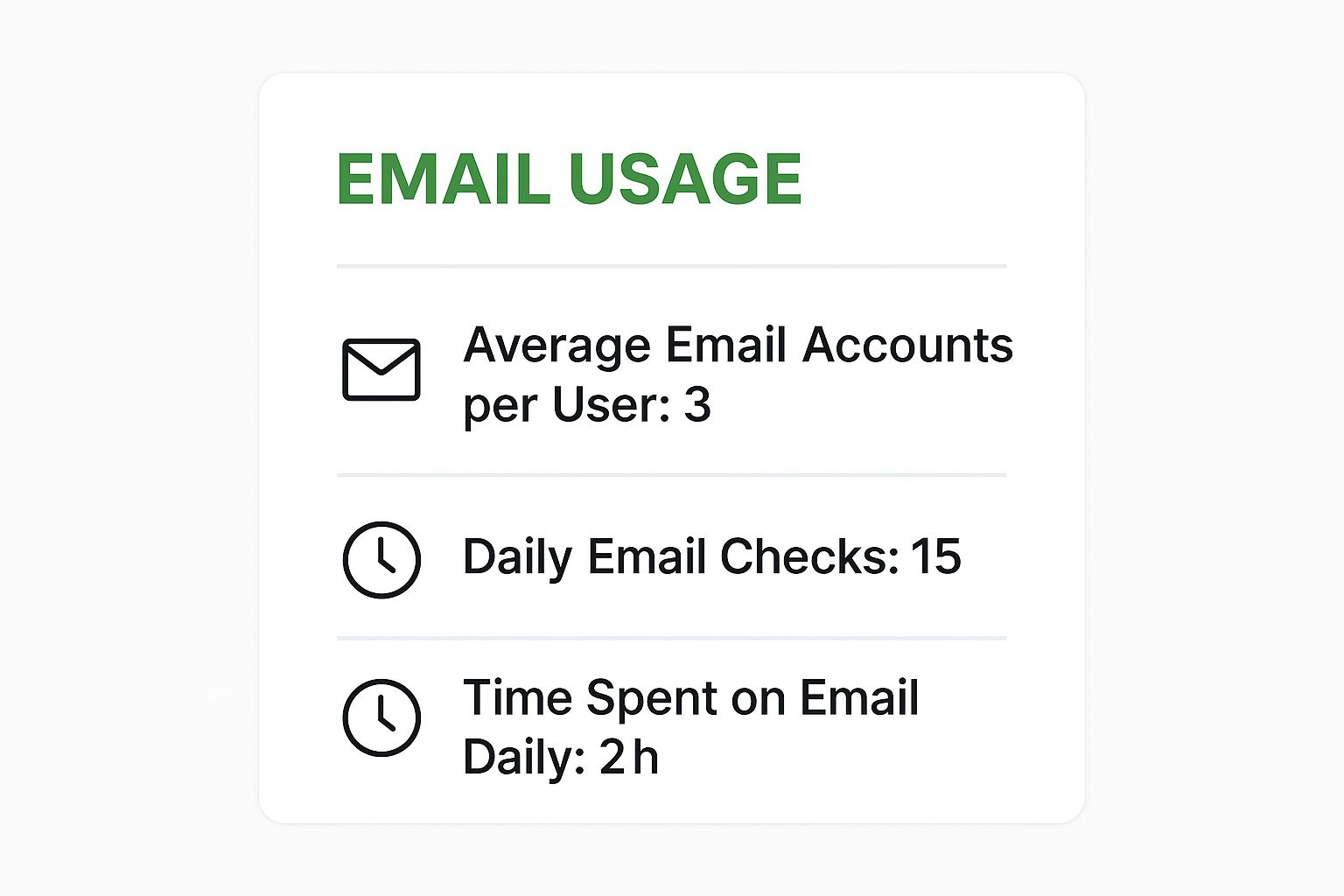
When you see the numbers, it's clear why a scattered approach just doesn't work. Those wasted minutes and hours add up, turning email from a useful tool into a source of stress.
Finding Your Unified Strategy
The need for a better way to manage email has never been greater. With projections showing 4.83 billion active email users by 2025—many of whom have nearly two accounts on average—the number of inboxes to manage is staggering. If you're curious about the bigger picture, this email statistics report from CloudHQ has some eye-opening data.
So, how do you actually consolidate everything? There are a few tried-and-true methods that most people rely on.
- Dedicated Desktop Clients: Think of apps like Outlook, Spark, or Mailbird. These are powerful pieces of software designed specifically to pull in multiple accounts and give you robust tools for sorting and organizing.
- Automatic Forwarding: This is the classic "set it and forget it" approach. You simply configure your secondary accounts (like that old Hotmail or your project-specific email) to automatically send all incoming mail to your main inbox.
- Specialized Email Apps: Many modern email apps now offer a "unified inbox" right out of the box. They connect to your different providers and present all the mail in one clean, continuous feed, often with slick mobile-first designs.
For many, Gmail becomes the central hub for consolidation, largely due to its familiarity and powerful search.
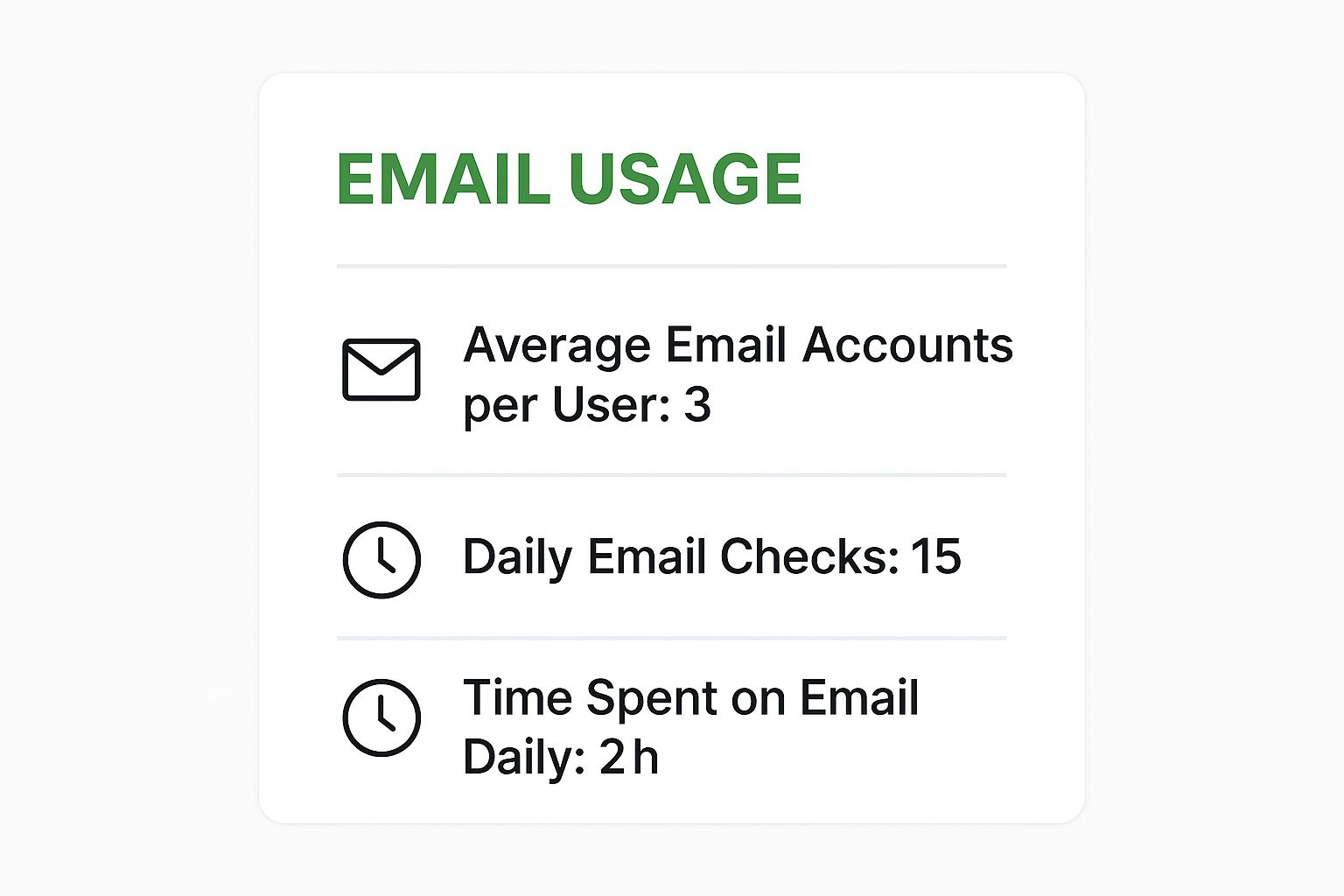
While it's a popular choice, it’s worth remembering that using a free service as your primary hub involves a trade-off between convenience and data privacy.
The real goal isn't just to see all your emails in one place. It's about creating a system that reduces cognitive load, prevents critical messages from being overlooked, and gives you back valuable time.
Comparing Email Management Methods
To help you figure out the best approach for you, I've put together a quick comparison of these three strategies. There’s no single "best" way; the right choice depends on your workflow, technical comfort, and what you value most.
| Method | Best For | Key Advantage | Potential Downside |
|---|---|---|---|
| Desktop Clients | Power users who need robust features and offline access. | Advanced organizational tools and deep integrations. | Can be complex to set up and tied to a specific device. |
| Email Forwarding | Users who want a simple, "set-it-and-forget-it" solution. | Centralizes all mail into one familiar inbox. | Can clutter the primary account if not managed with filters. |
| Specialized Apps | Mobile-first users who value simplicity and modern design. | Sleek unified inboxes and unique features like snoozing. | May lack the power features of desktop clients; some are subscription-based. |
Each path has its perks and quirks. A desktop client gives you unmatched control, forwarding offers simplicity, and specialized apps deliver a modern user experience. Take a moment to think about what would make your life easier, and choose the strategy that fits.
Choosing Your Central Command Center
The first big decision you need to make is where you'll consolidate everything. Think of it as your digital mission control. The goal here is to pick a platform that fits your workflow, the devices you use most, and how you like to organize things. When you get this right, the whole system feels natural instead of like a chore.
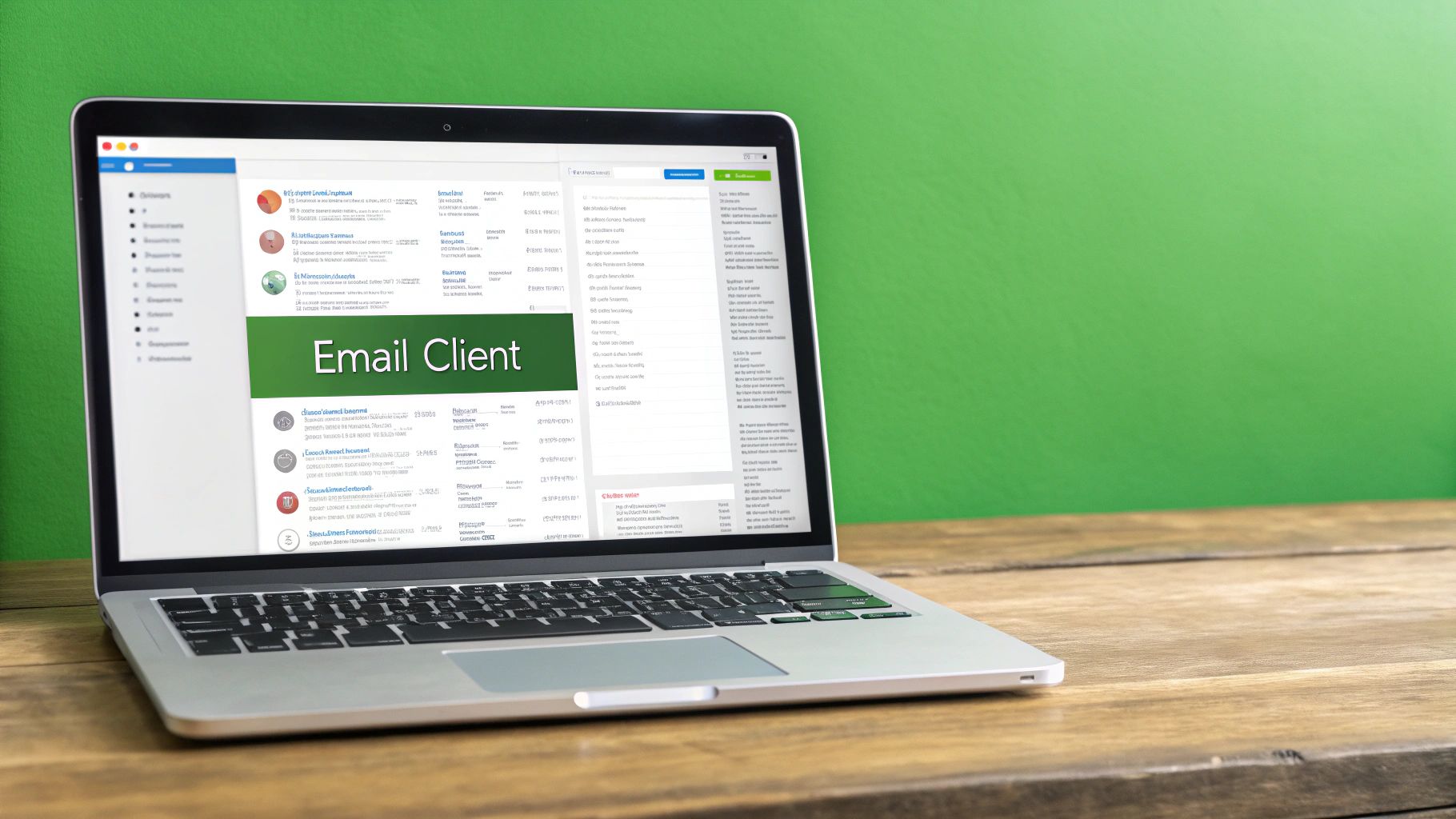
This choice really dictates how you'll interact with your email from now on. You've got three main paths to consider, each with its own pros and cons.
Dedicated Desktop Clients
These are the heavy hitters—powerful software you install right on your computer. I'm talking about programs like Microsoft Outlook, Spark, or Mailbird. They are specifically designed to pull in mail from all sorts of providers and give you some serious tools for getting organized.
The big win here is power and offline access. I’ve seen freelancers juggling multiple client projects who swear by these. They love the deep integration with calendars and to-do lists, plus the ability to sort through and draft emails on a flight with no Wi-Fi is a lifesaver. You'll often find advanced features in these clients that you just can't get in a web browser.
Web-Based Primary Inboxes
Sometimes the simplest approach is the best. You can just pick one of your existing email accounts—maybe your primary Gmail or Outlook.com—and make it the main hub. From there, you use features like forwarding and "Send Mail As" to pull everything into that one, familiar interface.
This method gives you incredible flexibility and access from anywhere. Since it's all in your browser, you can log in to your complete, unified inbox from any computer on the planet without installing a thing. It’s a fantastic option if you value simplicity and don't need all the bells and whistles of a dedicated desktop app.
Key Takeaway: The best "command center" isn't the newest app or the one with the most features. It's the one that slips right into your daily routine, whether you're chained to a desk or always on the go.
Specialized Email Management Apps
There's also a newer category of apps built from the ground up to solve this exact problem. They often feature a "unified inbox" that merges all your accounts into one clean feed. What makes them stand out are modern features like snoozing messages, smart categorization, and sometimes even team collaboration tools baked right in.
Imagine a professional trying to keep a demanding corporate job separate from their personal life. An app that can intelligently flag high-priority work emails and quiet down the casual personal chatter can be a total game-changer. These apps are also frequently designed with a mobile-first mindset, which is perfect for anyone who does most of their email triage on their phone.
For anyone looking to build a more professional brand, pairing one of these hubs with a custom email address is a powerful move. In fact, our team put together a complete guide on how to set up a custom email domain that can really sharpen your communication strategy. By picking the right command center now, you're laying the foundation for a much more organized, stress-free email life.
Tying It All Together: Email Consolidation and Forwarding
Okay, you've picked your main email account—your command center. Now for the fun part: getting all your other emails to flow into it automatically. This is where we stop juggling multiple inboxes and build a single, streamlined system. The key to making this work is automatic forwarding.
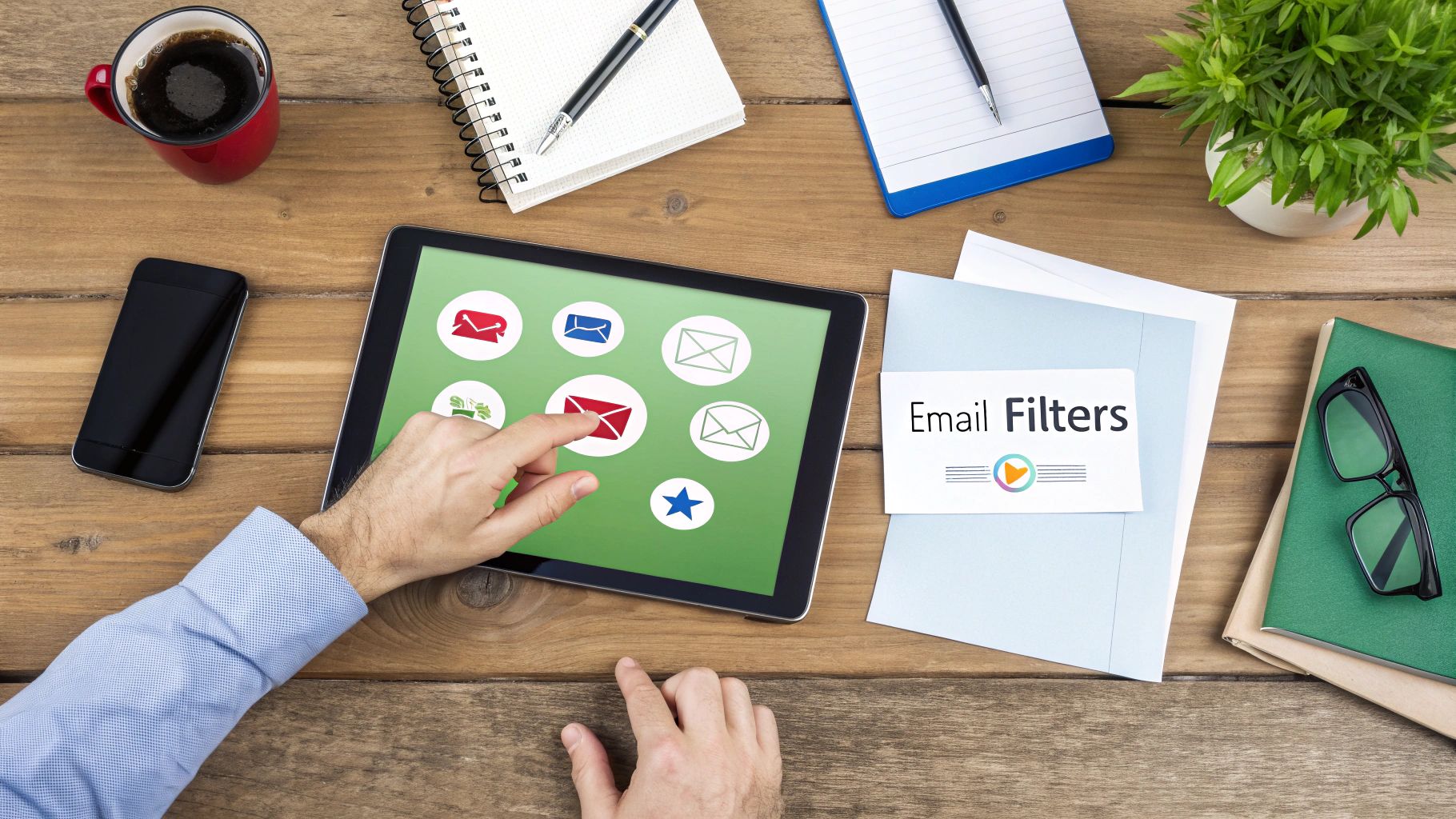
I like to think of my old accounts—the university address, a few project-specific ones, and my dedicated "online shopping" inbox—as remote mailboxes. Setting up forwarding is like hiring a courier who checks each of these boxes daily and brings everything straight to my primary inbox. It's the best way to make sure nothing important gets missed or left behind.
The Magic of "Send Mail As"
Getting all your mail in one place is a huge win, but it's only half the story. What happens when you reply? If a client emails your project@email.com address and you reply from your main inbox, they’ll suddenly see your.name@email.com. This can break the professional context and just create confusion.
This is where the "Send Mail As" feature comes in. It's a lifesaver, and thankfully, it’s standard in major providers like Gmail and Outlook. It lets you reply from your primary inbox, but the recipient sees the email coming from the address they originally wrote to.
So, when that client email lands in your main inbox, you can hit reply, select project@email.com from a dropdown, and fire away. From their perspective, the conversation never left that project-specific address. It keeps everything clean and professional.
Forging the Connections
The exact steps for setting this up can differ a little between platforms, but the core idea is the same.
-
Start with your secondary accounts (the ones you're forwarding from). Dig into the settings and look for a "Forwarding" or "POP/IMAP" section. You'll pop in your primary email address here and likely have to click a verification link that gets sent to it.
-
Then, head over to your primary account. Find the "Accounts" or "Connected accounts" settings. This is where you'll add those secondary email addresses to your "Send Mail As" list.
My Personal Tip: When you're setting up "Send Mail As," you'll probably see an option to "send through [Your Provider's] servers" (like Gmail's SMTP servers). Always pick this one. It might ask you for the password to your other account, but it's worth it. This simple choice drastically improves deliverability and stops your emails from getting flagged as spam.
Sorting Out Common Glitches
Things don't always connect perfectly on the first try. I've found that the most common culprit is an authentication error, especially if your secondary account is protected with two-factor authentication (2FA).
If you hit this wall, the fix is usually to generate an app-specific password. You'll find this option deep in the security settings of your secondary account. It creates a unique, one-time-use password that you can plug into your primary email's settings. It’s designed specifically for this purpose—to let one trusted app (your primary inbox) securely access another without needing a 2FA code every time.
By getting a handle on both forwarding and the "Send Mail As" function, you're not just receiving emails—you're creating a powerful hub for managing all of your communication. If you're ready to take it a step further, check out these top email management tips to boost your productivity. This will help you fully cement your new setup and make your collection of accounts feel like one incredibly efficient inbox.
Automating Your Workflow with Filters and Rules
Getting all your email accounts to feed into one place feels like a huge win. But that victory can be short-lived once your new, unified inbox becomes a noisy, chaotic mess. The real secret to taming this firehose of information isn't more manual sorting—it's smart automation. By setting up filters and rules, you can essentially teach your email client how to organize itself for you.
This is about more than just shunting spam to the trash folder. We're talking about building an intelligent system that learns what's important to you. For instance, you could create a rule that automatically slaps a “High Priority” label on any email from your boss or a top client. A simple automation like that ensures their messages catch your eye, even when you're swamped.
Building Your Automated System
Just think about the repetitive email tasks you do every single day. Do you constantly drag receipts into a "Finances" folder? Or archive newsletters after giving them a quick once-over? These are prime candidates for automation.
Most modern email clients give you the power to create rules based on a few key triggers:
- Sender: Automatically process emails from a specific person or an entire company domain.
- Subject Line: Filter messages with keywords like "Invoice," "Meeting," or "Urgent."
- Recipient Address: Sort emails depending on which of your addresses it was sent to (your work vs. personal account, for example).
- Has Attachment: Isolate emails with attachments so you can deal with them all at once.
I once helped a freelancer who was drowning in client communications. We set up a simple rule for each of her major clients. Any email from client-a.com was automatically tagged with a red "Client A" label and archived, skipping the inbox entirely and landing in its own dedicated folder. This one change kept her main inbox clear for new business and truly urgent matters, while all the client chatter stayed perfectly organized and accessible.
A well-automated inbox doesn't just save you time; it preserves your focus. By pre-sorting the noise, you ensure that the first thing you see when you open your email is what truly matters, not just what arrived most recently.
Advanced Filtering in Action
To handle the sheer volume of email we all get, people and businesses are leaning more on tools that offer powerful aggregation and automation. If you're curious about the numbers behind this trend, you can find some fascinating insights on email statistics and management that show how people are trying to cope.
Here’s a practical scenario you can set up in minutes. Let's say you want to quarantine all your newsletters and marketing emails. Just create a filter that searches for the word "unsubscribe" in the email's body—a term found in virtually every legitimate marketing message. You can then set a rule to automatically move those emails to a "Newsletters" folder and mark them as read.
With that one rule, your main inbox is instantly cleaner, but you haven't lost access to your subscriptions. They're just waiting for you when you have a free moment.
For those who want even more granular control, especially for security, there are specialized tools out there. If you're ready to explore them, our guide on the top 12 email filtering solutions for enhanced inbox security is a great next step. By setting up just a few key automations, you're not just managing your email accounts anymore—you're mastering them.
Advanced Strategies for Power Users

Alright, so your inboxes are finally talking to each other, and the automation is humming along nicely. Now, we can shift from simply managing email to making it a real strategic asset. For anyone who wants peak efficiency and a more polished, professional presence, it's time to graduate from the basics. This is about adopting some power-user tactics that give you serious control over your digital identity and how you work.
The single most effective change you can make is getting a custom domain for your email. An address like yourname@yourbrand.com just hits differently. It immediately builds a sense of trust and reinforces your brand with every single email you send. This one simple thing says you're serious about what you do, in a way a generic free address never can. And the best part? You can manage it right alongside your other accounts in your unified inbox.
Elevate Your Professionalism and Protect Your Privacy
Once you've got your custom domain, the next big play is mastering email aliases. Think of an alias as a special-purpose, disposable email address that funnels everything back to your main inbox. You can spin up unique aliases for different situations, which gives you incredible, fine-grained control over who can reach you and how.
I've seen people use this to brilliant effect. Here are a few real-world examples:
- For Online Shopping: Create an alias like
shopping@yourbrand.com. All your order confirmations, shipping notices, and sale announcements go there, keeping your main work inbox clean. - For Newsletters: Use
newsletters@yourbrand.comto subscribe to industry publications. This lets you set up a simple filter to send them all to a "Reading" folder automatically. - For Project Management: When you kick off a new client project, give them a unique alias like
project-alpha@yourbrand.com. Now, every piece of communication for that project is instantly and perfectly organized.
This approach is at the very heart of how to manage multiple email accounts without giving up an ounce of security. If an alias starts getting hammered with spam, you just delete it. Your primary, private address remains untouched.
The real power of advanced email management lies in transforming your inbox from a reactive chore into a proactive system. It’s about creating boundaries, protecting your focus, and communicating on your own terms.
Reclaiming Your Time with Smart Features
That elusive "Inbox Zero" goal isn't really about frantically deleting every message the second it arrives. It's about building a sustainable system that gives you mental clarity. Thankfully, modern email clients have some fantastic features built specifically for this purpose.
The Snooze button is my personal favorite. It’s like a magic trick for your inbox. An email pops up that you can't deal with right now? Just snooze it. You can tell it to reappear next Monday, tomorrow morning, or whenever you’ll actually be ready to handle it. This declutters your immediate view, letting you focus on what truly matters today.
In the same vein, Scheduled Send is a game-changer for anyone trying to maintain a decent work-life balance. You can power through your replies on a Sunday evening but schedule them to arrive in your colleagues' inboxes at 9:00 AM on Monday. This lets you clear your plate on your own schedule without setting an expectation that you're available 24/7. Email clients have evolved from basic messaging apps into these sophisticated platforms, largely driven by the need for better control across accounts. For a deeper dive into how email has changed, check out these compelling email statistics from Porch Group Media.
Your Questions on Managing Multiple Email Accounts, Answered
Even with a solid game plan, you're bound to run into specific questions as you start organizing your email life. I get these all the time. Let's tackle some of the most common ones with clear, direct answers to help you polish your setup.
So, Is It Actually Better to Have More Than One Email Account?
Absolutely. Having separate accounts for different parts of your life—think work, personal, and online shopping—is one of the smartest organizational moves you can make. It’s not just about tidiness; it’s about focus and security.
For example, if your "coupons and receipts" email ever gets compromised in a data breach, your critical work and personal communications are completely safe in their own silos. This separation also helps create mental space. When you’re working, you can zero in on your professional inbox. When it’s personal time, you can truly disconnect from work demands, which is a huge win for work-life balance. Trying to manage everything from one inbox is a recipe for chaos.
What Makes an Email Address Look Professional?
Hands down, the most professional email address uses a custom domain, like yourname@yourbusiness.com. It's a subtle but powerful signal that you're serious about your work and your brand. It immediately builds credibility before a client or colleague even opens your message.
Free email addresses from services like Gmail or Yahoo are perfectly fine for personal use, but they can come across as less established in a business setting. Investing in a custom domain is a foundational part of building a professional presence.
Key Insight: A professional email isn't just the address itself; it's the whole package. When you pair a custom domain with a secure, private hosting provider, you're signaling a commitment to both professionalism and data security.
How Do I Actually Get All My Emails in One Place?
You've got a few great options for bringing everything together, and the best one really depends on how you like to work.
- Simple Forwarding: This is the most straightforward approach. You just set up your secondary accounts to automatically forward every incoming message to your one main inbox. It’s simple, effective, and works without needing any extra software.
- A Unified Inbox App: Desktop and mobile apps like Spark, Mailbird, or Spike are built for this. They connect to all your accounts and pull everything into a single, combined feed, often with extra smart features.
- Webmail Consolidation: You can also pick one primary webmail account (like Gmail or Outlook) and use its built-in tools to "fetch" mail from your other accounts using POP3 or IMAP. This keeps you in a familiar browser environment.
Think about whether you value the set-it-and-forget-it nature of forwarding or if you'd prefer the advanced features that a dedicated app can offer.
Ready to take full control of your communications with a professional, private email address? Typewire offers secure, ad-free email hosting with custom domain support, ensuring your data remains yours alone. Start your 7-day free trial and experience true email privacy.
How to Manage Multiple Email Accounts Effortlessly
Posted: 2025-06-26
Data Residency Requirements for Secure Hosted Email
Posted: 2025-11-29
Your Data Breach Response Plan for Hosted Email Security
Posted: 2025-11-28
PGP Encryption Online: A Guide to Secure Email
Posted: 2025-11-27
What Is a Digitally Signed Email?
Posted: 2025-11-26
How to host email server for privacy and security
Posted: 2025-11-25
what is a mail server: A guide to email privacy and security
Posted: 2025-11-24
What Is Email Hosting and Why Does It Matter?
Posted: 2025-11-23
Hosting a Mail Server: A Practical Guide to Email Privacy and Security
Posted: 2025-11-22